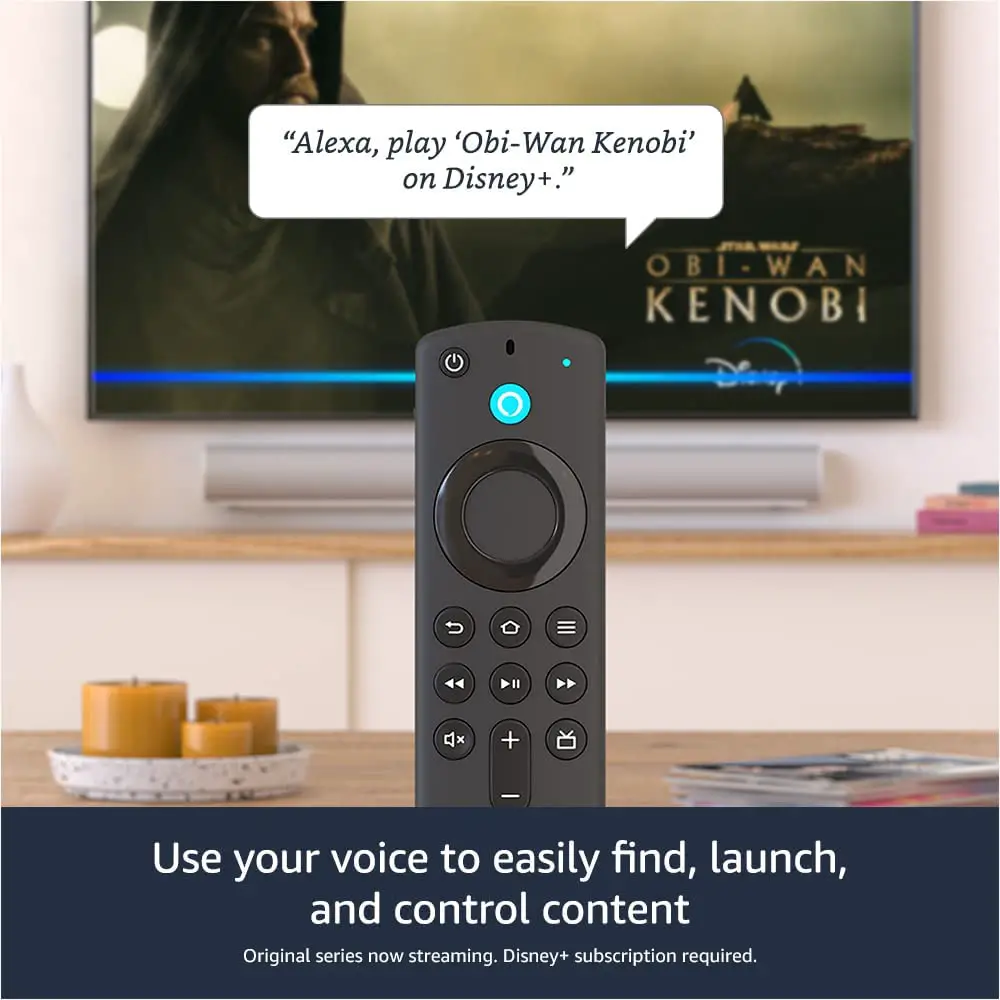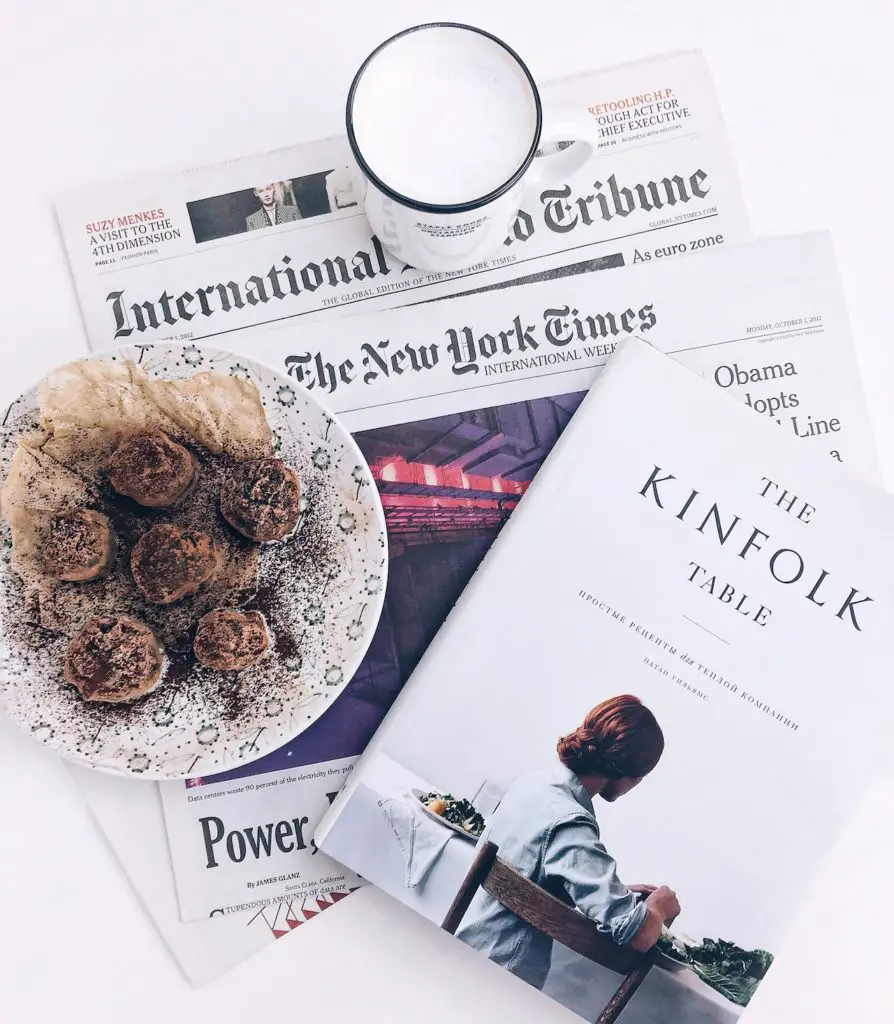
In today’s fast-paced world, it’s more important than ever to stay up to date with what’s happening around us.
Smart TVs offer several input options for streaming content: some are built-in, while others connect physically or wirelessly.
You may ask yourself, “How do I watch the news on a smart TV?”
You can watch the news on a smart TV by using the TV’s web browser to stream from your preferred news website. Also, most news networks have dedicated apps, which you can install and use on your smart TV. You can also connect an antenna to your smart TV to catch local news channels.
In this article, I’ll discuss these and more options in detail and explain how to use them to watch the news on your smart TV.
Stream the News in the Smart TV’s Web Browser
Smart TVs have web browsers, so you can navigate to a news site and watch from there – just like on a computer. Web browsing is one of the many capabilities of smart TVs.
Here’s how to watch the news using the smart TV web browser:
- Press the browser button on the remote, or use the remote to navigate to the browser app icon on the screen (if you have voice assistants like Siri or Alexa on your smart TV or connected device, you can ask them to take you to news sources).
- Speak or type the website name into the URL bar.
- Scroll or search for your desired video.
- Click to play the video stream.
If you plan to use your smart TV’s browser, here’s a guide to the best smart TVs for web browsing to help you decide which smart TV meets your needs.
Connect an Antenna To Receive Local News
Smart TVs don’t have over-the-air (OTA) antennas capable of picking up channels using UHF or VHF signals.
However, you can connect antennas to smart TVs to receive local channels and news.
With your smart TV, you want an HD antenna that will funnel the best possible signal into the best picture.
The antenna should also have enough range and power to maintain clear reception for more distant broadcasting points.
The Gesobyte Amplified 4K HD Digital Antenna (available on Amazon) has a whopping 250-mile range and produces 4K quality pictures.
It features an amplifier signal booster and filtering technology that prevents interference from other signals.
At a very affordable price and with over 30,000 5-star reviews, you can’t go wrong with the Gesobyte.
Once you connect the antenna to your smart TV, direct the TV to scan for channels, and you’re ready to go.
Use the Smart TV’s Applications
A smart TV has a computer processor inside it and runs much like your smartphone or tablet (think of it as a giant wall-mounted tablet).
Not only can you use it to browse the web, but you can also use apps native to the TV or install your choice of apps to get the news you want.
Several smart TV manufacturers have begun including voice assistants in their software.
Voice assistants make switching between channels easier by giving you the option to speak commands to the TV instead of scrolling to find the channel you want.
Smart TV Brands That Have Siri in Select Models
These manufacturers include Apple’s HomeKit, which allows you to use Siri for voice commands.
Some models come equipped with HomeKit, while others, like the following, require a download or software update:
- Sony
- LG
- Samsung
To watch the news on your smart TV using Siri, simply say, “Hey, Siri, play [your preferred news channel].”
Smart TV Brands That Have Alexa in Select Models
The following manufacturers include Amazon’s Alexa as your smart TV’s voice assistant:
- Amazon Fire TV
- LG
- Sony
- Samsung
- Insignia
Like Siri, you can ask Alexa to show you the news by saying, “Alexa, show me [your preferred news channel].”
Smart TV Brands That Have Apps for Streaming the News
Smart TVs come loaded with apps, so you can start watching the news immediately without connecting to a separate device. These apps include:
- AppleTV
- Hulu
- Sling
- Amazon News
- Amazon Prime Video
- Pluto TV
Connect an External Streaming Device to the Smart TV
External players provide a home for video streaming, gaming, music, and business applications.
The players have an upfront cost for the equipment but don’t require a subscription to use them.
Here are some external players you’ll find on the market:
AppleTV 4K
The AppleTV 4K includes features such as:
- Browsing. While Apple TV does not come with a browser, users can download a third-party browser.
- AirPlay. AirPlay is a good option because it retains all the functionality and image quality of the source.
- News apps. The AppleTV App Store offers multiple channel-specific apps for both national news channels and some local entities.
- Streaming services. Download subscription-based Hulu, free-to-use Pluto TV, or any other service that streams on-demand content or live-streaming TV.
Roku Ultra
Features of the Roku Ultra include:
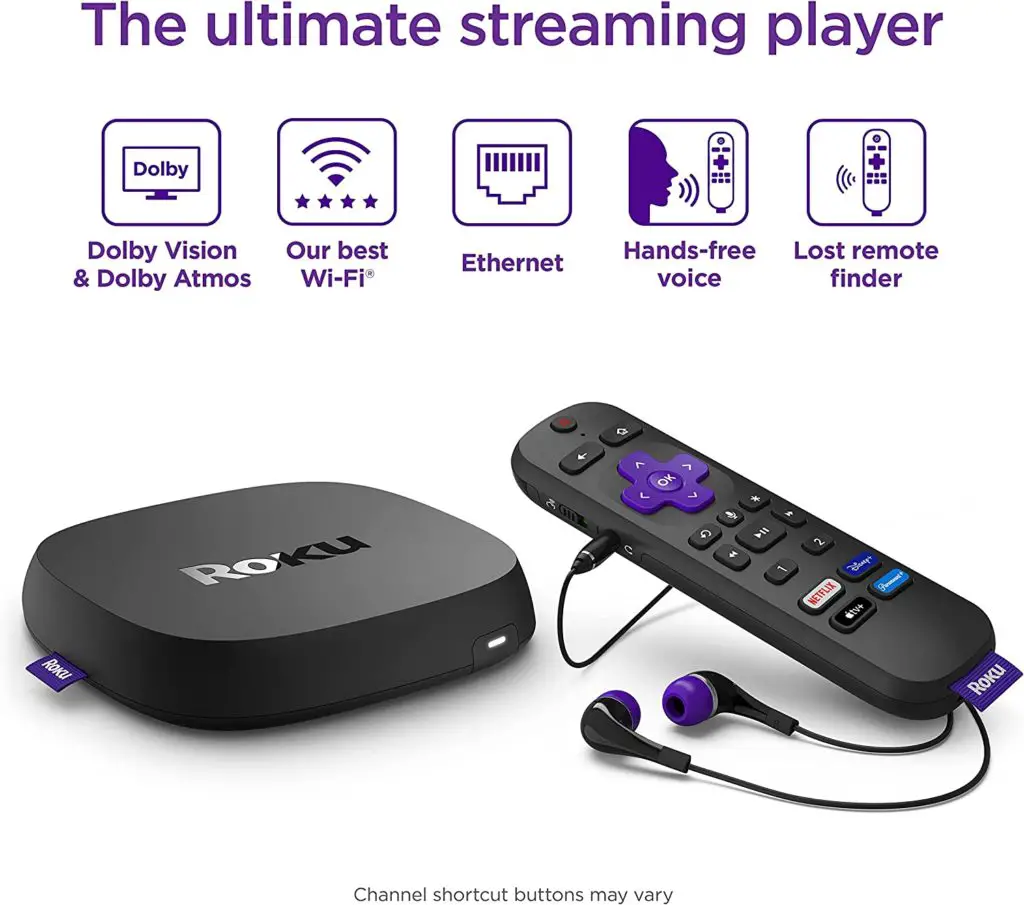
- Roku Channel. The Roku Channel gathers all available news channels and puts them together so that you can find them all in one place.
- AirPlay Support. The Roku has AirPlay built into it, so you can stream from an Apple smartphone or tablet.
- Apps. Roku boasts a myriad of free and paid news apps, like CBS, ABC, and Haystack.
Amazon Fire Stick 4K Max
Here are some features of the Amazon Fire Stick 4K Max:
- Browsing. Users can choose between Firefox and Silk web browsers.
- News apps. Like AppleTV and Roku, the Fire Stick is replete with possibilities for watching the news.
- Streaming apps. ABC, NBC, and CBS are just a few examples of free news content available on Fire Stick.
- Casting. Amazon Fire Stick does not come with direct AirPlay support, but third-party apps are available.
Cast or Mirror to the Smart TV From a Smartphone or Tablet
If you primarily use your phone or tablet to watch the news, casting or mirroring onto your smart TV might be the easiest option.
Casting uses WiFi to turn your smart TV into a monitor for your videos. When casting, you are using the smart TV as a temporary screen for the video you’re playing on your phone or tablet.
How To Cast to a Smart TV
- Connect the smart TV and device to the same WiFi network.
- With your device unlocked and smart TV on, pull up the video you want to cast.
- Tap the video to view the video player settings.
- Look for the cast icon and tap it.
- Select the source to which you wish to cast.
Mirroring also turns your smart TV into a monitor, but it shows your entire phone screen, not just the video you’re watching.
It mirrors what’s on your phone (but not a flipped version), so everything you’re doing on your phone becomes visible when mirroring.
How To Mirror Onto a Smart TV
- Ensure the mirroring device and smart TV are connected to the same WiFi network.
- Ensure your smart TV has mirroring turned on.
- On your device, navigate to the website you want to mirror on your smart TV.
- Pull up mirroring on your device and activate it.
- Select your smart TV from the list of mirroring destinations.
How Do I Watch the News on a Smart TV? Conclusion
There are multiple ways to stream free and paid news sources on your smart TV, giving you more options than ever to stay up to date with what’s happening around the world.
You can use the web browser on your smart TV to stream from your preferred news website, or you can install news network apps on your TV.
Alternatively, you can use an antenna to catch several free streaming channels or OTA live public broadcasts.
Casting and mirroring are also equally good ways to catch the news.