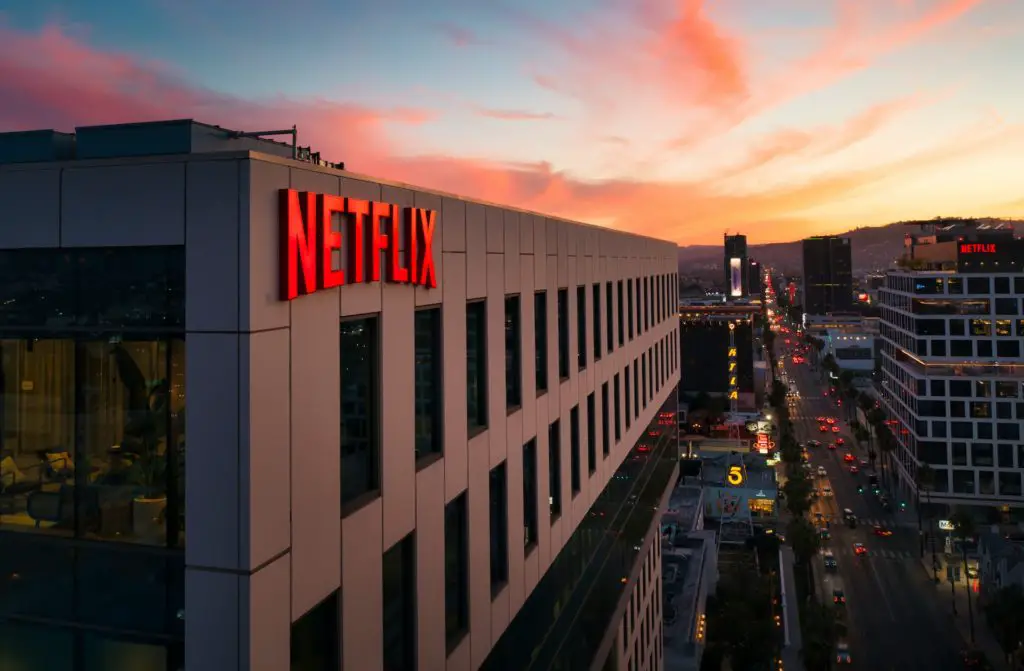
In the age of smart home technology, there’s nothing more frustrating than settling down to binge-watch your favorite shows on Netflix, only to find out that the app is working smoothly on your phone but is having issues on your TV.
Don’t worry, we’ve got you covered. In this article, we’ll explore the core reasons behind this perplexing issue and provide you with a comprehensive guide to troubleshooting and resolving the problem.
Netflix works on your phone but not your TV? Reasons include device differences, network allocation favoring phone, optimized app, storage efficiency, frequent phone updates, and managing TV background processes. Address these factors for better streaming on both devices.
Core Reasons Why Netflix Works on My Phone But Not My TV
You might be scratching your head wondering why your trusty phone can stream Netflix without a hitch while your TV is causing all sorts of trouble. Several factors could contribute to this situation:
TV Hardware and Software Limitations
It’s essential to recognize that your phone and TV are fundamentally different devices.
Smartphones are equipped with advanced processors, ample memory, and optimized software for streaming, while some older or budget-friendly smart TVs might lack the necessary hardware capabilities to handle high-quality streaming.
This can lead to buffering issues, lower resolution, or even app crashes on your TV.
Network Bandwidth Allocation
When multiple devices are connected to your home network, the distribution of bandwidth can affect streaming quality.
Your phone might be receiving a larger portion of the bandwidth, resulting in smooth streaming, while your TV struggles due to limited resources.
Prioritize your TV’s connection by reducing the number of active devices and tasks that consume bandwidth during your streaming sessions.
App Optimization
The Netflix app on your phone might be better optimized for streaming on a variety of networks, including cellular data.
On the other hand, the app on your TV might not be as efficient at adapting to fluctuations in network quality.
This can lead to better performance on your phone even with similar internet speeds.
Caching and Storage
Smartphones use a combination of cached data and streaming to provide a smooth viewing experience.
Your phone’s cache might be assisting in buffering and storing temporary data for a seamless experience.
TVs, however, may have limited storage capacity or different caching mechanisms, impacting their ability to deliver content smoothly.
Software Updates and Bug Fixes
Phone apps are frequently updated to address bugs, improve performance, and enhance user experience.
These updates might not be as frequent or robust for smart TVs, leaving potential issues unresolved.
The next time your TV app prompts you to update, it could be the key to resolving your streaming woes.
Background Processes
Background processes running on your TV, such as system updates, app downloads, or syncing, could be consuming resources that impact streaming performance.
Your phone might be better at managing these processes without affecting streaming, providing a smoother Netflix experience.
Now that we understand fully the technical side of things we can start tackling unique hacks to get your Netflix working on your Smart TV.
Check Your Netflix Account Limitations
Sometimes, the issue might not be with your TV or the app itself, but rather account limitations.
Ensure that your Netflix subscription is active and not restricted to specific devices. Too many Netflix apps running with the same account will block one of your accounts eventually.
If all of your family is streaming with the same account on 7 or more devices at the same time, it will block your TV eventually. Make sure you are using the adequate Netflix plan for you and all of your relatives.
Ensuring Your TV’s Internet Connection is Stable for Netflix Streaming
A stable internet connection is crucial for seamless streaming.
Check if your TV’s Wi-Fi signal is strong enough and consider using an Ethernet connection for a more reliable connection.
Check Netflix Server Status
Netflix’s servers can occasionally experience downtime. Before troubleshooting your TV, verify if Netflix’s servers are up and running smoothly. Click Here to Identify if your Netflix server is down
Netflix App Updates and Compatibility with Your TV
Outdated apps can cause compatibility issues. Ensure both your TV’s firmware and the Netflix app are updated to their latest versions.
Configuring Your TV’s DNS Settings for Optimal Netflix Performance

Now, let’s get to the nitty-gritty of improving your Netflix experience. You can opt for custom DNS servers, which are often faster and more reliable than the default DNS provided by your Internet Service Provider (ISP). Here’s how to set up custom DNS servers on your smart TV:
- Access Your TV’s Network Settings: Start by navigating to your TV’s settings menu. Look for an option related to “Network” or “Internet.”
- Select Manual DNS Configuration: Within the network settings, find the DNS configuration option. This may vary depending on your TV’s make and model, but it’s typically labeled as “DNS settings” or “Custom DNS.”
- Enter Custom DNS Addresses: You’ll need to input the IP addresses of your chosen custom DNS servers. Two popular options are Google’s DNS (8.8.8.8 and 8.8.4.4) and OpenDNS (208.67.222.222 and 208.67.220.220). Consult the DNS provider’s website or support for the most up-to-date addresses.
- Save Changes: After entering the DNS addresses, save your settings and exit the menu. Your TV will now use the custom DNS servers.
Now that you’ve configured your TV with custom DNS settings, it’s time to put it to the test with Netflix:
- Restart Your TV: To ensure the new settings take effect, restart your smart TV.
- Launch Netflix: Open the Netflix app and start streaming your favorite show or movie.
- Monitor Performance: Pay attention to how smoothly the content loads and if you encounter fewer buffering issues.
Additional Tips
Here are a few extra tips to ensure a seamless Netflix experience on your smart TV:
- Regularly Update DNS Addresses: Custom DNS addresses may change over time. Check the provider’s website for updates to maintain optimal performance.
- Consider a Smart DNS Service: Some third-party Smart DNS services are specifically designed to enhance streaming performance. They often come with additional features to improve your streaming experience.
- Check Your Internet Speed: A fast DNS won’t work miracles if your internet connection is slow. Ensure you have a sufficient internet plan for streaming high-definition content.
How VPNs and Geo-Restrictions Affect Netflix Connectivity Issues

While VPNs can be handy for accessing geo-restricted content, they can sometimes lead to Netflix connectivity issues. Here’s why:
- Server Load: Popular VPN servers can become overcrowded, resulting in slower connection speeds. This can lead to buffering and lower video quality when streaming on Netflix.
- VPN Blocking: Netflix actively works to identify and block VPN traffic. This means that not all VPN services are effective at bypassing geo-restrictions on Netflix. If your VPN is detected, you may see error messages or be unable to connect.
Tips for Using VPNs with Netflix
If you’re keen on using a VPN to access Netflix content not available in your region, here are some tips to minimize connectivity issues:
- Choose a Reliable VPN: Research and select a reputable VPN service known for effectively bypassing geo-restrictions. Some popular choices include ExpressVPN, NordVPN, and CyberGhost.
- Select Nearby Servers: Opt for VPN servers in nearby countries to reduce latency and improve streaming performance.
- Update Your VPN Software: Keep your VPN software up to date to benefit from the latest improvements and security features.
- Test Different Servers: If you encounter issues with one server, try switching to another. VPN providers often offer multiple servers in the same location.
- Check for Netflix Updates: Ensure that your Netflix app is up to date, as streaming services regularly update their apps to address compatibility issues.
Netflix App Cache: How to Successfully Clear It
If you’re using Netflix on a smart TV, the process may vary depending on the TV’s brand and model. However, you can typically follow these steps:
- Open Netflix: Launch the Netflix app on your smart TV.
- Settings or Gear Icon: Look for a settings menu or gear icon within the Netflix app.
- Clear Cache: Navigate to the option to clear cache or delete app data. It may be under “Advanced” or “App Settings.”
- Confirm: Follow the on-screen prompts to confirm the cache clearing process.
- Restart Netflix: After clearing the cache, restart the Netflix app on your smart TV.
Clearing the Netflix app cache can be a quick and effective way to resolve performance issues.
Netflix Support and TV Manufacturer: When to Contact Them
If all else fails, don’t hesitate to reach out to Netflix support or your TV’s manufacturer. They can provide personalized assistance and solutions.
is netflix not working on tv but works on phone? Conclusion:
In the realm of smart home technology, encountering Netflix streaming issues that vary between your phone and TV can be perplexing.
By delving into the core reasons behind this inconsistency, we’ve shed light on various factors at play.
Your TV’s hardware capabilities, network bandwidth allocation, app optimization, caching, software updates, and background processes contribute to this unique situation.
Understanding these dynamics empowers you to navigate and troubleshoot these issues effectively.
As you venture into the world of seamless Netflix streaming, remember that optimizing both your phone and TV settings is the key to unlocking uninterrupted entertainment experiences.

