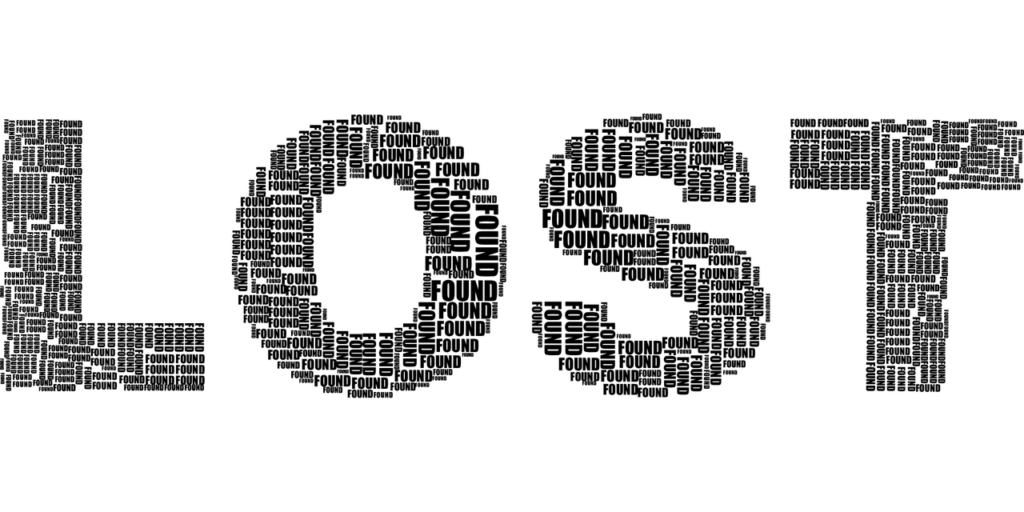
Using an Arlo camera is a popular way to have on-the-go peace of mind about your home or business’s security.
So, what do you do when your Arlo camera goes missing? Is there an easy way to locate it?
Below is an easy guide to locating a lost Arlo camera:
- Determine which model Arlo camera you have
- Download the Arlo app
- Turn on GPS tracking in the Arlo app
- View the Arlo camera’s location from the app
I’ll discuss these points in more detail below.
I’ll also give you a few more ideas on how to locate your camera if the main approach doesn’t work.
You may even qualify for a replacement camera from Arlo!
1. Determine Which Model Arlo Camera You Have
The most effective way to locate a lost Arlo camera is to use its in-built GPS.
If your Arlo camera is a Go 2 model or higher, it’ll have GPS tracking.
After activating the GPS tracking in the Arlo app, you’ll be able to view your connected camera’s location on a map.
If your Arlo camera is an older model, it won’t have GPS, and you’ll need to follow the steps explained in point five.
2. Download the Arlo App
The Arlo app allows Arlo camera owners to view real-time activity at their home or business premises.
It also lets you control your camera’s settings, including GPS.
The Arlo app is available in the Apple and Android app stores.
Once you’ve downloaded it, you’ll need to create a free account and connect your Arlo camera.
If your Arlo camera has gone missing, chances are you’ve already downloaded the Arlo app and are using it to view the footage.
3. Turn On GPS Tracking in the Arlo App
If your Arlo camera supports GPS tracking, here’s how you activate it:
- Navigate to the Devices section, and select the missing camera.
- Tap on Settings for the relevant camera.
- Select Locate.
- Toggle the Device Location on.
Note that Arlo doesn’t continuously track GPS-activated cameras and only scans the camera’s location once a day.
After finding the camera’s approximate location, it’ll report it in the app.
Arlo’s GPS feature will also only work when the camera has an unobstructed sky view.
If the camera is packed away somewhere or has obstructions in front of it, the GPS tracking may not be as effective and accurate.
Your camera also needs to be on and have its batteries charged.
4. View the Arlo Camera’s Location From the App
Once you’ve activated GPS tracking in the Arlo app, it can take up to 24 hours to receive information about your camera’s location, so keep checking it regularly.
You will be able to view your Arlo camera’s updated location in the app in the device’s settings section under Locate.
The location displayed is typically within a few hundred feet of your camera, and you may need to do a bit of searching when you reach its approximate whereabouts.
5. What To Do if Your Camera Doesn’t Have GPS
If your Arlo camera doesn’t have GPS, locating it will be more challenging. But not all hope is lost.
Below are some helpful tips to try if you’ve lost your Arlo camera and it doesn’t have GPS:
Look at the Camera’s Updated Footage
The Arlo app displays real-time footage from your camera, and it should give you some vital clues about your camera’s whereabouts.
See if you can recognize anything from the footage, such as furniture, vegetation, or identifying items, as these can help narrow down your search.
Activate the Night Vision Feature
After viewing your camera’s footage, if all you see is darkness, activate the Night Vision feature so that you can see what’s currently near your camera.
Here are the instructions:
- In the Arlo app, navigate to Settings.
- Select the lost camera under My Devices.
- Tap on Video Settings.
- Toggle the Night Vision button on.
Increase the Camera’s Motion Detection Sensitivity
Do you think you may have lost your Arlo camera somewhere in your home or yard?
If so, increasing its motion detection sensitivity can help.
As you approach your camera, it’ll detect your movements, which will show up in the Arlo app.
Below is how you can increase the motion detection sensitivity:
- In the Arlo app, navigate to Settings.
- Select your camera under My Devices.
- Tap on Device utilities.
- Select Motion Detection Test and move the slider.
Turn On the Camera’s Siren
If you often lose your cell phone and find it by calling it from another phone, this step will work well for you.
The Arlo app allows you to turn on your camera’s siren, which is designed to scare away intruders.
But in this case, it lets you know your camera’s location.
Follow these steps to turn on your Arlo camera’s siren:
- Open the Arlo app and navigate to the Devices page.
- Tap on the shield icon in the top right-hand corner.
- Tap Activate Siren.
- Toggle the Activate Siren button to off when you are finished using this feature.
Use the Arlo Theft Replacement (ATR) Program
If you’ve tried all the other steps, and you believe that your Arlo camera has been stolen, you could get a free replacement if you’re the original owner and pay Arlo’s monthly subscription.
You’ll need to contact Arlo Support to claim through the Arlo Theft Replacement program.
Final Thoughts
Locating a lost Arlo camera is easy if it has GPS, as you can track its approximate location in the Arlo app.
Arlo updates camera locations about once a day, so you may need to wait a few hours to receive the coordinates.
If your camera doesn’t have GPS, you can locate it using one of these methods:
- Viewing the camera footage
- Activating Night Vision if the footage is dark
- Increasing the motion detection sensitivity
- Turning on the siren
If you’ve a paid Arlo subscription, you might be able to get a replacement on the Arlo Theft Replacement program.

