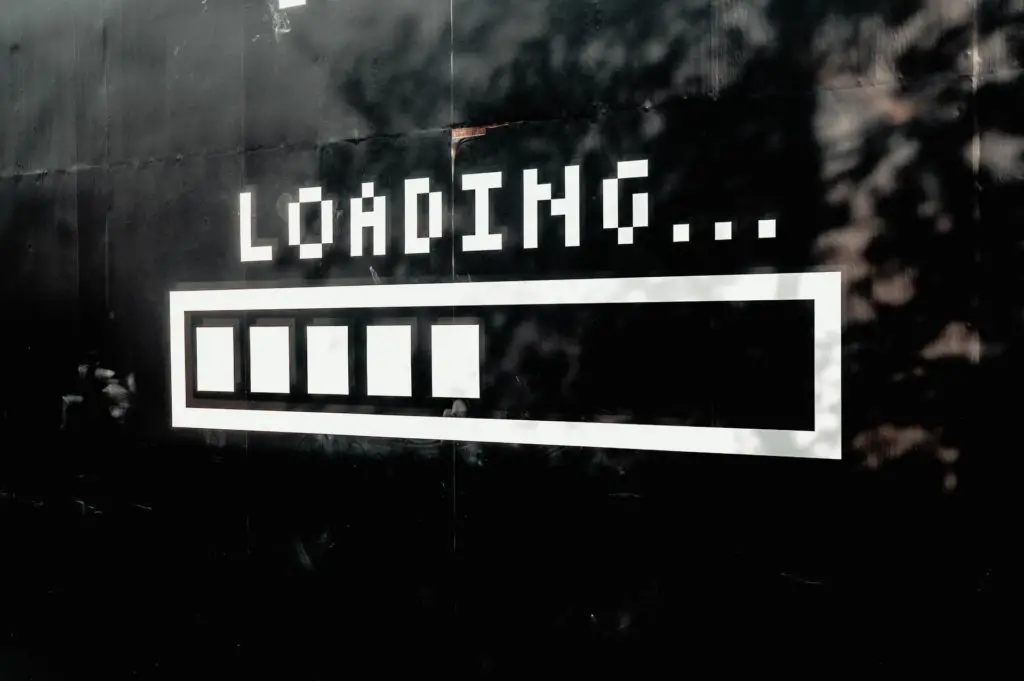
The Nest Camera is a feature-packed security tool that helps you keep an eye on what’s going on inside and outside your house.
You can see all the Nest Cam surveillance videos from the Nest app on your mobile.
But what if you’re unable to see any footage from the Nest Cam?
A Nest camera won’t load if it isn’t getting power, there are issues in the WiFi network, it’s placed in harsh outdoor weather, or a Nest server crashes. Solutions include restoring the power delivery, installing a WiFi range extender, and shielding it from outdoor weather.
In this article, I’ll go over the top 4 reasons you’re unable to view footage from your Nest Camera on your Nest app. I’ve also provided a “how to fix” guide along with each potential problem so you can quickly resolve it.
1. The Nest Cam Isn’t Getting Power
Is your Nest Cam getting power?
Faulty power delivery is one of the most common and often overlooked reasons for your Nest Cam not loading.
As such, if you own the battery-powered Nest Cam, check how much juice is left in the tank.
On Nest Cam models that need power from a wall outlet, check whether it got unplugged.
Also, make sure that the power cable is intact.
Damage to the power cable caused by birds or rodents (squirrels) can hamper the power supply to the Nest Cam.
And lastly, check whether the wall outlet is working properly.
How To Fix
If the battery on your Nest Cam is empty (or near empty), then recharge it.
Similarly, if your Nest Cam got unplugged, plug it back in and check its power status.
If you notice that it still isn’t getting power, then check for any sign of damage to the cable.
A damaged cable will need to be replaced.
However, if the cable is intact, then check the wall outlet.
Connect another device to the outlet and see if it’s getting power.
If not, the outlet is damaged, and you need to call in an electrician to fix it.
2. Issues With Your WiFi Network
Your Nest Camera communicates with your Nest app and the Nest server over your WiFi connection.
As such, issues with the WiFi network can cause problems in loading the Nest Camera feed.
For example, if you recently moved your WiFi router, it might cause the Nest Cam to go out of range of your WiFi network.
Similarly, if you recently adjusted your WiFi settings, it might also shut off the Nest Cam connection.
Besides all these, check whether your WiFi is overcrowded.
This, too, can kick out the Nest Cam from the network resulting in all the issues you’re facing.
How To Fix
The simplest way to fix a “WiFi out of range” issue is by moving your router closer to the Nest Cam.
However, this might not be feasible for all households, especially big ones.
In that case, you’ll need to install a WiFi range extender like the TP-Link AC750 from Amazon.
It will increase the reach of your WiFi network, so your Nest Cam falls into it.
On the flip side, if you notice that your Nest Cam isn’t loading after changing your WiFi settings, you’ll need to revert to the older configurations.
If you can’t, performing a factory reset on your router is the next best solution.
Finally, your WiFi network may be overcrowded if you have tons of wireless security & IoT gadgets at home.
Remove a couple of devices, reconnect with the Nest Cam, and check if that solves the problem.
However, if you have that many wireless gadgets, it’s advised that you get a WiFi router compatible with lots of devices.
3. Damage From Outside Weather
The Nest Cameras are weather-resistant but not waterproof.
If you placed the Nest Cam in an area that gets directly hit by rain showers, it might suffer from water damage.
Also, in extreme temperatures – below -4°F (-20°C) or above 104°F (40°C) – the Nest Cam is programmed to disconnect from the WiFi.
To learn more about the ideal operating conditions of your specific Nest Cam model, check out its technical spec sheet.
How To Fix
You’ll need to take your Nest Cam to the customer care department in case of water damage.
If the damage is minor, they might repair it, but you will need to replace it in severe cases.
If the product is still within its warranty period, try to see if you can get a free replacement.
If the problem stems from harsh temperature conditions, you’ll need to move the camera from its currently mounted position.
Unplug/unmount the Nest Cam and take it inside.
Warm it if it’s cold, or cool it if it’s warm.
When it reaches room temperature, check to see whether it’s working.
Since you can’t change the outside weather, you might need to mount the Nest Cam indoor, preferably beside a window.
That way, it can still monitor outdoor activity without facing the harsh outdoor weather.
4. Nest Server Crash
Is your Nest app stuck on a black screen with the buffering logo (spinning circle)?
Did you try uninstalling and reinstalling the app but still nothing?
If your Nest Cam is clear from hardware problems and network issues, but the Nest Camera still won’t load, then it’s likely because of a server crash.
In the event of a server crash, the Nest app will stop functioning. As a result, your Nest Cam feed won’t show.
To check whether the Nest servers are facing any downtime or outages, you can check their status on Downdetector.
How To Fix
In case of a Nest server crash, all you can do is wait.
Within a couple of hours, the servers should be back online, and you can resume using your Nest app like you used to.
To keep up with the Nest server status, check out Downdetector.
You can also contact the Nest support team for guidance to deal with the current situation.
Key Takeaways
You won’t see the security footage from the Nest Camera on your Nest app if the camera runs out of battery or it got accidentally unplugged.
Getting disconnected from the WiFi network is another likely cause.
Harsh weather conditions can also shut down the Nest Camera.
And, although unlikely but possible, a Nest server crash can break the security feed coming from the Nest Camera.
After troubleshooting what’s causing the issue, you can fix the problem by restoring power to the device, connecting it to a stable WiFi network, or shielding it from harsh weather conditions.
In case of a Nest server crash, you can get in touch with the support reps.
They’ll inform you about the current status and when the server is expected to be restored.
