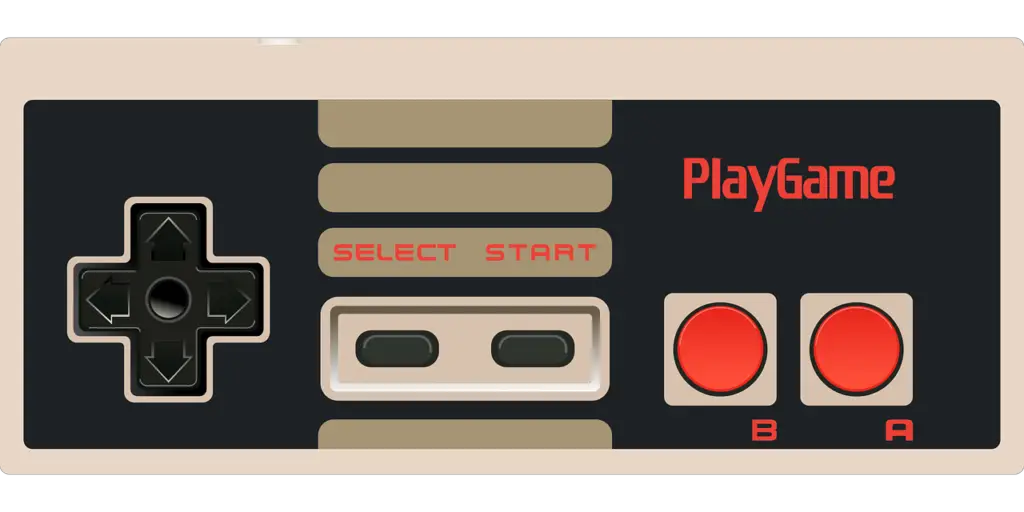
Modern Samsung smart TVs are jam-packed with features and options that improve the overall experience.
One of the most important settings to consider for anyone who owns a gaming console is Game Mode.
So, what does Game Mode do, and should you use it on your Samsung smart TV?
You should use Game Mode on a Samsung smart TV. Game Mode disables all post-processing effects applied to the image to make movies and shows look better. As a result, there’s less input lag, allowing for faster reaction times in fast-paced games. Additionally, the image is less blurry.
The rest of this article will explain what Game Mode does, whether you should disable it when not playing games, what the best Game Mode settings are, and how to fix the most common issues with Game Mode on Samsung smart TVs.
What Does Game Mode Do on a Samsung Smart TV?
Game Mode on a Samsung smart TV disables motion smoothing and image-enhancing effects. These post-processing effects add input lag. By disabling them, the inputs on your controller or keyboard are registered sooner, which allows you to react faster and perform better.
Input lag is the time that passes between when you perform an action on your controller and when it registers.
It’s usually measured in milliseconds.
The thing with input lag is that you can’t usually feel it unless it’s substantial.
Your Samsung smart TV doesn’t add a ton of input lag.
But in situations where even a few milliseconds can change the outcome of a ranked online match, you don’t want any input lag.
If you play shooters, racing games, and other competitive video games, you must use Game Mode.
You want the fastest and clearest image achievable with your hardware.
If you want to have a more cinematic experience and are willing to compromise input lag in favor of better visuals, you can leave Gaming Mode off.
Game Mode on your Samsung smart TV has a simple solution for input lag: it disables all effects and enhancements to provide the fastest image possible.
Your games may look a bit washed out when Game Mode is on, but the image will be crystal clear because there won’t be any weird motion smoothing going on.
Should You Turn Off Game Mode When Not Playing Games?
You should turn off Game Mode when you’re not playing games. Game Mode lowers the image quality by disabling your TV’s post-processing visual effects. When you disable Game Mode, your movies and TV shows will look more vibrant, sharper, and smoother.
The slight delay that Samsung’s image processing algorithm adds isn’t really noticeable in regular TV shows or movies.
For instance, the actors’ lips and the audio will always look like they’re in sync.
Disabling Game Mode allows your Samsung smart TV to use motion smoothing.
Motion smoothing promises to eliminate excess blur and ghosting, which are undesirable, immersion-breaking visual artifacts.
It’s worth noting that motion smoothing doesn’t look good on movies filmed in 24 FPS.
In that case, Game Mode can make the image look better.
Disabling motion smoothing achieves the same, though.
Since your Samsung smart TV lets you set Game Mode to Auto, you should use it.
The TV will detect that you’re launching a game, so Game Mode will turn on automatically.
As soon as the game is off, it turns off to give you a smooth and vibrant screen ripe for your next Netflix binge.
Best Game Mode Settings on a Samsung Smart TV
Samsung smart TVs offer a highly customizable Game Mode.
The description of each option that pops up on the side isn’t super helpful, though.
Besides, Samsung won’t admit that some effects don’t look great. More on that later.
I mentioned previously that Game Mode is tailored to competitive online games.
It won’t make a massive difference in your fifth The Elder Scrolls V: Skyrim playthrough.
Without any further ado, here are the best settings in Game Mode on your Samsung smart TV:
- Game Mode: On/Auto.
- Surround Sound: On if you have headphones, surround sound system, or soundbar; otherwise, keep it Off.
- Dynamic Black Equalizer: 5
- Game Motion Plus: On
- Blur Reduction: 8
- Judder Reduction: 5
- LED Clear Motion: Off
The surround sound option can improve the 3D sound effect you get when wearing headphones.
It’ll be easier to hear enemies in FPS games, which is an enormous advantage.
Dynamic Black Equalizer is also great because it makes enemies more visible in dark environments.
Blur and judder reduction improve visual clarity, but setting the sliders too high may introduce visual artifacts in select titles.
LED Clear Motion is the most interesting option.
It adds very fast black frames between actual frames (images).
It can reduce ghosting, which occurs when an object stays too long on the screen.
However, it also adds a lot of input lag.
How To Fix Problems With Game Mode on Samsung Smart TV
If Game Mode isn’t working as it should on your Samsung smart TV, you came to the right place.
The most common fix for any issue is always to update your Samsung smart TV firmware.
In case that doesn’t work, let’s take a closer look at common problems and how to fix them.
Game Mode Not Available
If your Samsung smart TV doesn’t let you turn Game Mode on in the first place, it’s probably because you’re using the wrong HDMI port.
Unplug your HDMI cable and plug it into another HDMI port.
You can check the user manual that came with your TV to see which port is for gaming consoles.
Screen Flicker
Screen flicker is one of the most common problems with Game Mode on Samsung smart TVs.
It’s usually caused because of improperly configured console settings.
Disable variable refresh rate, low-latency mode, 24 Hz mode, Dolby Vision, and other image enhancements on your Xbox or PlayStation.
Game Mode Infinite Looping On and Off
If you turn on a certain game on your gaming console and Game Mode keeps turning on and off, or the game won’t start, you’ve probably set Game Mode to Auto.
Turning off Game Mode will let you launch the game. Once the game is up and running, go ahead and re-enable Game Mode.
Final Thoughts
If you’re a hardcore gamer, you should enable Game Mode on your Samsung smart TV.
It’ll lower input lag and improve image clarity, allowing you to play better and win more games.
Just make sure to turn off Game Mode when watching videos and movies to get a more vibrant image.
