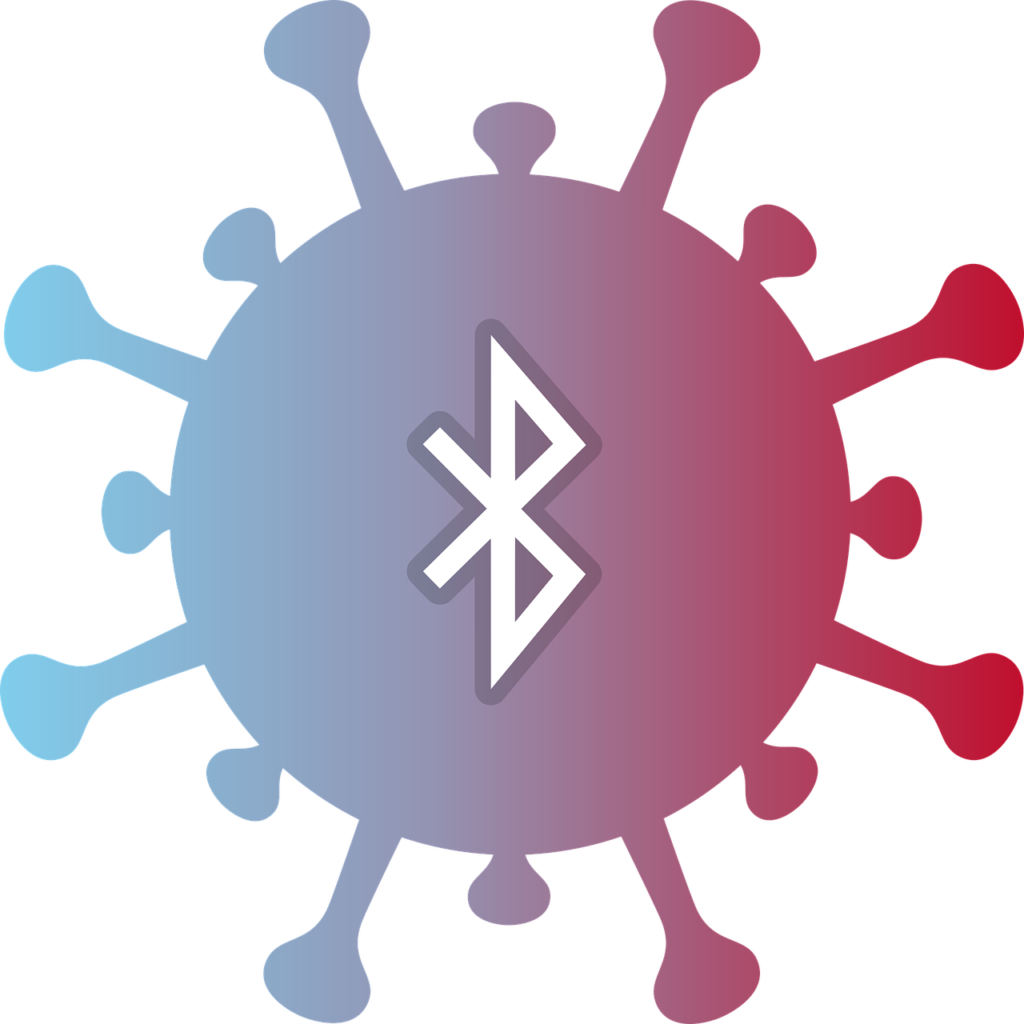
Most smart Samsung TVs come with a built-in Bluetooth receiver.
This is a nifty feature if you want to play games using a Bluetooth controller or listen to music on your wireless headphones.
However, sometimes the headphones don’t want to show up on the list of nearby Bluetooth devices.
If your Samsung TV can’t find your Bluetooth headphones, it could be caused by old TV firmware, old or incompatible Bluetooth, or headphones being connected to another device. Solutions include updating your TV, using a modern Bluetooth transmitter, and unpairing the headphones from other devices.
This article will explain why your TV has trouble discovering your Bluetooth headphones to help you with troubleshooting. I’ll also explain how to fix each issue.
1. The Bluetooth Headphone Battery Is Dead
All wireless devices have a built-in battery.
Your Bluetooth headphones are no different.
Some Bluetooth headphones can last up to 9 hours before having to be recharged.
Additionally, earbuds usually come with a case that can prolong the battery life through charging.
However, the battery will run out of juice eventually.
If you bought the earbuds a week or two ago, they’re probably low on battery.
So, it’s impossible to connect them to your Samsung TV because they’re not turned on.
You can tell on most headphones that the battery is empty by pressing and holding the power button.
If the LED light doesn’t turn on or there’s no sound, it’s a sign that you need to charge them.
How To Fix
Recharging your headphones is a quick and easy fix.
You can recharge your headphones in a couple of hours using a USB cable.
Plug the cable into your headphones on one end and your power adapter or computer on the other.
How exactly you have to charge the headphones depends on the model.
They will probably have a USB Type-C or Micro-USB port either on them or on the case.
If there are no visible ports, refer to the manual.
The charging port on some headphones is hidden for aesthetics or to keep water out.
2. The Bluetooth Headphones Are Connected to Another Device
If you or a family member have already used your headphones with another device, it means the headphones are already paired.
Although uncommon, some headphones won’t let you pair to more than one device at a time.
Additionally, if the previously paired device is within the headphones’ Bluetooth range, there’s a chance they’ll connect to your headphones before your Samsung TV can discover them.
This is because paired headphones typically won’t show up on the Bluetooth Speaker List.
How To Fix
An easy fix for this is to check all nearby Bluetooth devices to see if they’re already connected to the headphones.
Common Bluetooth devices that can connect to your headphones include:
- Smartphone
- Tablet
- Smartwatch
- Another smart TV
- MacBook, desktop computer, or laptop
If you have smart home appliances, some of them may let you connect Bluetooth headphones as well.
So, make sure to check all of them if the above-mentioned devices are not connected to your headphones.
Another solution is to do a factory reset.
Check how to do a factory reset on your headphones in the manual.
3. The Samsung TV Firmware Is Outdated
Samsung recommends that you always keep your TV up-to-date.
Not updating your TV can cause a host of different services to stop working.
That said, if you’ve updated your TV and the Bluetooth is still not working correctly, it’s likely due to a bug in the firmware.
How To Fix
Check to see if there’s a new update available for your Samsung TV.
Download and install the update if there is one.
If a recent update has broken the Bluetooth on your Samsung TV, report the issue and wait for a new update that fixes it.
Here’s how to update the firmware on your Samsung TV:
- Go to Settings.
- Go to Support.
- Select Software Update.
- Press Auto Update or Update Now.
- Wait for the update to download and install. Don’t turn your TV off during this time.
4. The Samsung TV Doesn’t Have Bluetooth or Is Incompatible
Older Samsung TV models don’t have Bluetooth built into them.
If your TV isn’t a smart TV, it probably doesn’t have Bluetooth.
However, some smart Samsung TVs don’t have Bluetooth either.
It’s also entirely possible that your Samsung TV uses a very old Bluetooth standard, such as Bluetooth 2.0.
You can check what Bluetooth version your TV uses in the manual or on Samsung’s official website.
Type in your model number to check the specs.
Bluetooth headphones are somewhat new mainstream technology.
They typically come with Bluetooth 4.0, 5.0, and even 5.3.
Modern Bluetooth versions have significantly better security standards through encryption.
While Bluetooth is theoretically backward compatible, in practice, that often isn’t the case.
How To Fix
The best way to fix outdated Bluetooth is to upgrade it.
You could even add Bluetooth to your TV if it doesn’t have it in the first place this way.
To do this, get a third-party Bluetooth receiver that plugs into your TV’s optical interface or 3.5 mm port.
I recommend the JUBAAY Bluetooth Transmitter from Amazon.com.
It has low-latency Bluetooth 5.0 and supports 2 Bluetooth headsets simultaneously.
5. The Bluetooth Headphones Are Too Far Away From Your TV
Newer Bluetooth versions have a pretty decent range.
Bluetooth has a theoretical maximum distance of a whopping 800 feet (243 meters).
However, if your TV or headphones use an older standard or if there is something sitting between the two devices, your TV won’t be able to discover the headphones.
How To Fix
Try to keep your headphones very close to the TV.
In some cases, you may need to place the headphones right next to the TV.
Once you pair the headphones to the TV, you can move away from the TV to use the headphones as intended.
Also, ensure no objects like chairs, walls, or furniture sit between the two devices.
6. Bluetooth Isn’t Working Correctly on the TV or Headphones
Both your Samsung TV and Bluetooth headphones are prone to various random bugs and glitches.
Even if the two worked normally previously, corrupted software stored in your TV or headphones’ RAM could cause issues.
How To Fix
To clear up any software bugs, reboot both devices.
Turning your headphones off by holding the power button and turning them back will do the trick.
Here’s how to restart your Samsung TV:
- Turn the TV off completely.
- Unplug the power cord from the outlet.
- Press and hold the power button on the TV (not the remote) for 1 minute.
- Turn your TV on.
Once this is done, you can try to connect the headphones.
Final Thoughts
Your Samsung TV can’t find your Bluetooth headphones because of software bugs or compatibility issues.
Additionally, the headphones could be low on battery or connected to another device.
Thankfully, you can fix all these issues yourself easily by following this guide.
