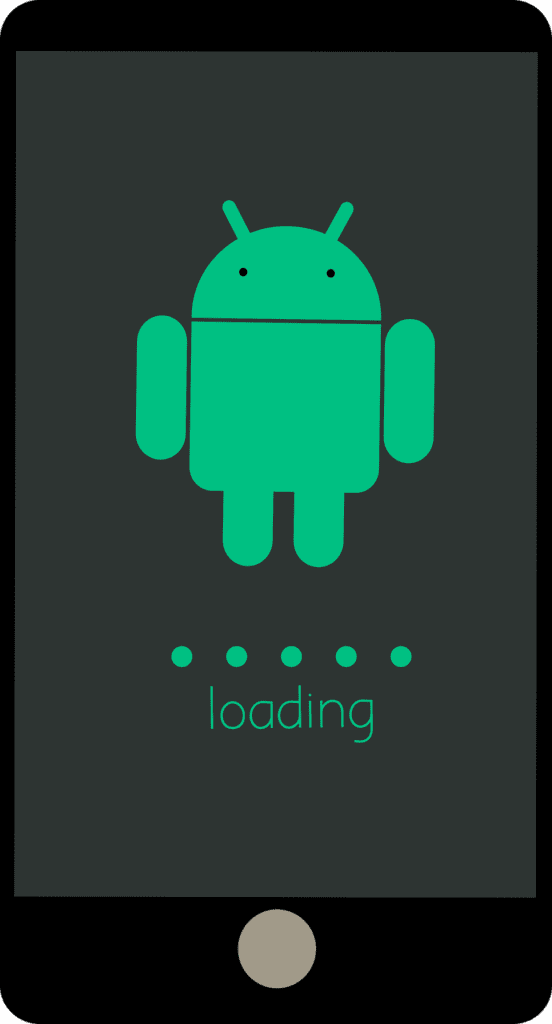
Getting a Ring device is a step towards improving your home’s security. However, you won’t get that benefit if your Live View doesn’t work on your Android device. So, how can you fix Ring Live View that won’t work on an Android?
Here’s how you can fix Ring Live View that won’t work on Android:
- Check the devices and internet speed.
- Troubleshoot and improve your WiFi connection.
- Check your firewall and VPN.
- Check your Android and Ring’s battery.
- Check and reset your Ring device.
- Delete conflicting Android apps.
- Update your app and device.
- Try the Rapid Ring app.
- Get a WiFi extender.
There are many things that can cause your Live View to malfunction. To learn more about troubleshooting your Ring Live View, read on.
1. Check the Devices and Internet Speed
Often, Ring Live View problems are caused by internet or Ring connection issues.
Since data is being transferred between devices in a Ring Live View, problems with the connection can translate to poor Live View quality.
Your Android Has Poor Internet Connection
First, check if your Android device is having Internet connection issues.
Ensure you haven’t accidentally turned off the phone’s connection or put it in airplane mode.
You can restart the device as well. If that doesn’t work, you can switch from mobile data connection to WiFi connection, or vice versa.
You Have Slow Internet Speed
Next, you can check your internet upload and download speed.
Poor upload speed on the Ring device or poor download speed on the Android may cause Live View problems.
Do a speed test and see if your internet upload and download speeds are 2 Mbps or better.
This is the optimal speed for the Ring device to work.
If it’s slower than that, you’ll need to move your router or contact your internet provider.
Your Ring Device Is Not Connecting Properly
There’s a chance that your Ring device is not connecting or has a poor connection.
To check, open your Ring App and tap through to Signal Strength, located under Device Health.
Other large objects can also interfere with your device and internet connection, such as appliances, mirrors, and doors.
Furthermore, Ring devices work only on 2.4 GHz connections, so you may also want to check if your device is connected to a compatible source.
2. Troubleshoot and Improve Your WiFi Connection
WiFi connectivity issues can cause Live View problems, so you may need to troubleshoot and fix your WiFi connection.
Start by checking if the WiFi is plugged in and turned on. Next, try connecting from another device (e.g., laptop) and see if the WiFi is working.
You can also try deleting and re-adding the network through your Android settings. Restarting the router or modem can also help reboot the system. If that doesn’t work, you may need to consult your internet service provider.
3. Check Your Firewall and VPN
The firewall or VPN may be preventing your Ring device from connecting and showing the Live View.
You can adjust the settings, but you shouldn’t remove your firewall.
You may also check your VPN connection. If you have one, it could be interfering with your Ring’s ability to connect to your Android.
4. Check Your Android and Ring’s Battery
Low battery status can keep your Live View from working properly, so check if your Android and Ring are fully charged. Charge your Android if it has a low battery.
Ring device batteries can go for months without being recharged. However, certain factors, like the weather, may affect their longevity. You can recharge your Ring device using a micro-USB.
5. Check and Reset Your Ring Device
Try resetting your Ring device by pressing the setup button for at least 30 seconds. Afterward, reconnect it to your internet and then try the Live View right next to the router.
If that doesn’t work, try moving the router farther or nearer from the device. Some devices actually work when the router is a few feet farther from them.
6. Delete Conflicting Android Apps
Some Android apps often conflict with the Ring’s notification features, but it may also cause problems for Live View.
There is a list of apps that are known to cause issues with their device. You can try uninstalling these apps to resolve issues with Live View or Ring notifications.
7. Update Your App and Device
Failure to update the Ring device can also cause it to malfunction.
To resolve this, check if there have been any device updates.
Then, install those updates as soon as you can by following the prompts. Some users have reported that updating resolved some of their Live View issues.
8. Try the Rapid Ring App
The Rapid Ring App is a free app designed by Ring to complement the original Ring app. Being a ‘lighter’ app, it allows notifications and Live View to work faster.
This app and the original one don’t interfere with each other, so there is no need to worry.
Downloading the Rapid Ring App
Both iOS and Android devices support the Rapid Ring App, so you can download it through your Android device.
The app supports seven languages: English, Spanish, German, French, Spanish, Italian, and Dutch. Not all features you may need are in the Rapid Ring, so you will still have to keep your original Ring app.
Live View Features On Rapid Ring
All communication features and functions for the Live View all work well and fast in the Rapid Ring app.
This is because the Rapid Ring App was designed for faster notifications and Live View. Thus, it may be a better alternative for days when the Ring app or Live View aren’t working.
9. Get a WiFi Extender
Using a WiFi range extender may improve your internet and Ring connection.
It duplicates and rebroadcasts the signal, serving as an internet middleman, so the connection reaches your device.
This may be the solution you need when the internet source is too far away from your Ring device, and an additional WiFi router isn’t a suitable option.
Conclusion
In most cases, connection problems are the main reasons why Live View won’t work on Android devices.
However, should the connection between all devices be fine, the problems may be with the battery, firewall, VPN, conflicting applications, not updated Ring applications, or the device itself.
It is essential for you to check these possible reasons one by one to reach a solution that effectively resolves the issue.
After all, it wouldn’t make sense to immediately buy a WiFi extender when the problem could just be that the device’s battery wasn’t recharged.
