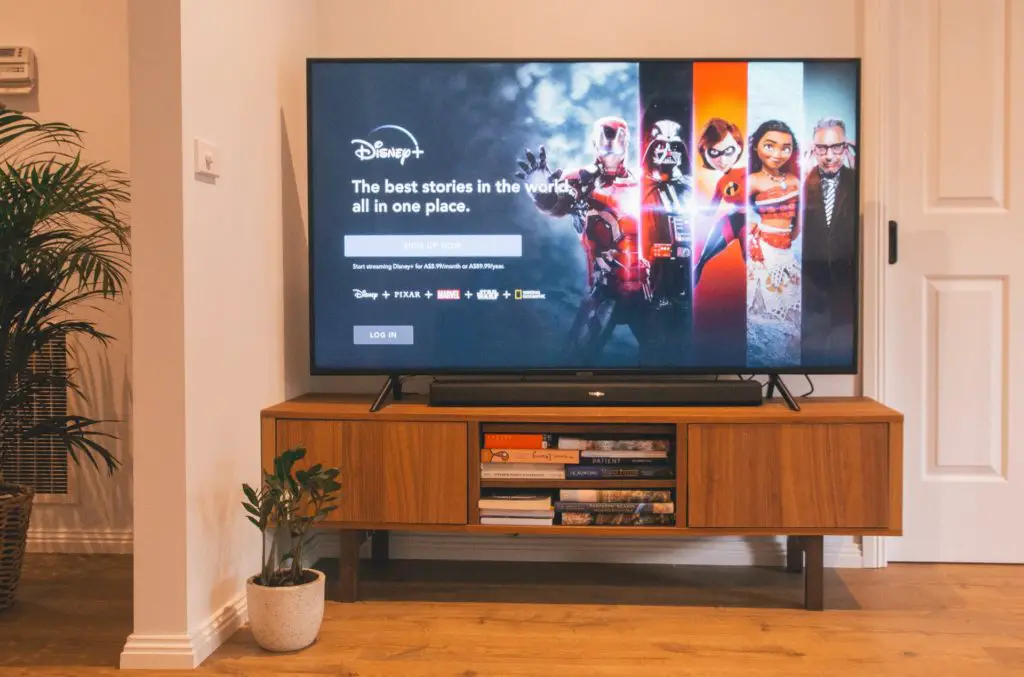
Does your TCL TV flicker whenever you’re watching your favorite episode?
If you’re experiencing these issues, then there’s no need to worry.
You can usually solve this problem by implementing various easy measures without taking your TV to a technician.
Here are a few ways you can stop Netflix from flickering on a TCL TV:
- Power your TV off and on.
- Unplug the TV from the socket and plug it in.
- Check the connection cable.
- Inspect the TV for any electrical interference.
- Disable the TV’s energy-efficiency feature.
- Turn off the TV’s standby mode feature.
- Change the TV’s brightness settings and room lighting.
- Monitor the TV’s heating.
Since the flickering can be a nuisance, you should know how to apply these measures to avoid damaging your TV. This article will discuss them in detail.
1. Power Your TV Off and On
When you notice that your TV is flickering, one easy fix is turning it off and on.
This is because your TV may have an issue with the screen’s refresh rate, making it difficult to adapt to the content’s refresh rate.
It implies that your TV may be updating the images on Netflix at a slower rate, thus causing the flickering.
Another reason is that your TV’s LEDs may not have properly rebooted.
Thus, you may solve these issues by turning the TV off and on again.
This allows the TV to reboot and refresh its system.
2. Unplug the TV From the Socket and Plug It In
If turning the TV off and on does not work, then unplugging it from the socket may solve the issue.
Unplugging the TV from the socket allows it to drain all its power.
After a few minutes, you should plug it in and turn it on.
If you notice that the flickering has stopped, it implies that your TCL TV may have a minor power cycle issue.
Thus, you should take it to a TV repair and have it checked before it becomes a more significant problem.
3. Check the Connection Cable
Having loose connection cables may cause flickering.
For instance, if your TV’s power supply cable is damaged or frayed, it may flicker when the TV is on.
Furthermore, apart from checking for a damaged cable, you should also check whether you have properly inserted the power supply cable into the socket.
Sometimes people insert these cables halfway, preventing the TV from getting adequate power, leading to flickering problems.
If the flickering does not stop after unplugging it from the socket and plugging it in, you may need to replace the damaged power cord.
You can change the TV’s power cord yourself, but it would be best to take it to an expert and have them replace it.
4. Inspect the TV for Any Electrical Interference
Another reason your TV is flickering when watching a movie on Netflix is due to electrical interference.
It arises when one electrical device causes an interference to another electrical device.
For instance, if you connect many electronic devices close to your TV, they may cause electrical interference, thus causing the flickering.
As such, you can fix this issue by disconnecting all the devices close to your TV and inspecting them one by one to find out which one is causing the interference.
Ultimately, move the electrical device to a different location to mitigate this interference.
5. Disable the TV’s Energy-Efficiency Feature
The TCL TV comes with an energy-efficiency feature designed to optimize its settings to ensure it uses the least amount of electricity.
However, this energy-efficient mode may cause your TV to flicker because it will fluctuate the TV’s voltage.
To solve this issue, go to the settings tab, look for the “Power Saving” or the “Energy Saving” mode, and turn it off.
After a few minutes, switch it on and check if the flickering has stopped.
6. Turn Off the TV’s Standby Mode Feature
Your TV may be flickering when watching a movie on Netflix due to the standby mode feature.
This feature is usually the light that appears on the TV while it is off to depict that it is on standby mode.
Thus, if your TV is on standby mode and there is a power outage, it may lead to software issues.
Furthermore, always leaving the TV on standby mode may make the hardware wear down faster.
It also prevents your TV from resting and cooling down.
The best solution is to turn off the TV’s standby mode feature.
You should go to the TCL settings tab, scroll down, and click on the “system” icon.
Select the power option and tap the “standby LED” to turn it off.
7. Change the TV’s Brightness Settings and Room Lighting
If the TV’s brightness settings or backlight are high, it may cause a flickering display when watching.
Moreover, the TV’s picture mode setting, such as the “LED Motion Clarity,” could cause the flickering.
This is because if it is turned off, your TV will be brighter, and in other cases, it will be blurry.
However, turning it on stabilizes the TV’s LED light scattering, thus making it cleaner and more vivid.
However, you can quickly fix the TV’s brightness settings if it is the main issue.
While streaming your movie on Netflix, you should go to the TV’s picture settings and reduce the brightness levels. Furthermore, tap the “advanced picture settings” to test various picture modes.
Additionally, you should adjust your room lighting and make it brighter since you have reduced the TV’s brightness levels.
8. Monitor the TV’s Heating
If you are still experiencing the flickering issue, your TV may be overheating.
This can be a serious problem if not rectified immediately since it can ultimately damage the TV.
The overheating may damage the LED diodes, making the TV stop functioning and leading to dead pixels.
If the flickering starts after a few hours of usage, the immediate fix would be switching off the TV to allow it to cool.
However, if it overheats after switching on the TV, your only option is to change the TV’s cooling system.
How To Stop Netflix From Flickering on a TCL TV: Final Thoughts
If you love movies, your TCL TV is a substantial investment, and you must take care of it to increase its longevity. Thus, if your TV is flickering, you should fix the issue immediately.
Here are some quick fixes:
- Turn the TV off and on.
- Change the TV’s brightness settings.
- Unplug the TV from the socket and plug it in.
- Turn off the TV’s standby mode feature.
Are You Still Struggling With Your device?
If you’re still struggling trying to get going your smart device, contact me at nelson.barbosa@myautomatedpalace.com and we can discuss how can we fix it!
