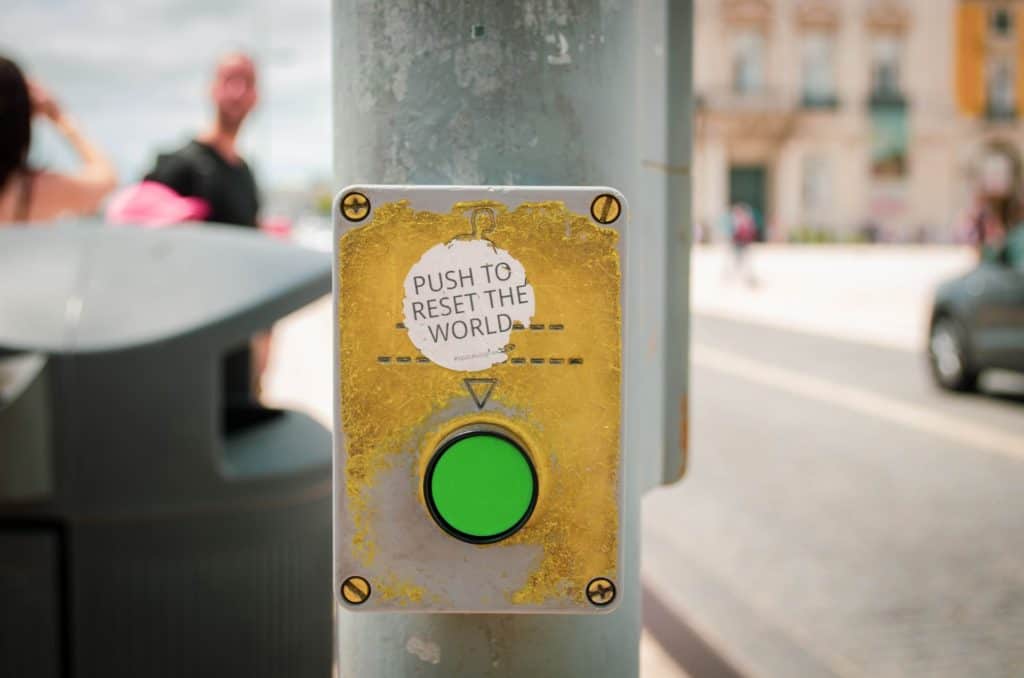
Smart bulbs are transforming how homeowners conserve energy, control electric costs, and help the environment. These bulbs last longer than the standard bulb and can be controlled with smart technology or voice-activated services throughout the house. How to reset a smart bulb, however, may be confusing depending on the brand of bulb.
Installing and getting smart bulbs working is an easy and painless process, and the same can be said for resetting a smart bulb. Although the specific resetting process depends on the type of bulb, it just takes turning the bulb off and on for a number of times until it is reset and ready for use.
Unlike most forms of technology, you may be tempted to just unplug your light and plug it back in to restart the bulb, but it is not that simple.
In addition, many smart bulbs are in devices that do not even have a plug. You may not be able to explain what went wrong with a smart bulb, but there are easy fixes to reset it and get it up and running again.
How to reset a smart bulb: What Type of Bulb Matters
There are numerous types of smart bulbs in which to choose, and how to reset a smart bulb depends on the type you have purchased.
If you are using your smart bulb with three-way dimming lamps, wall dimmers, or ceiling fan fixtures, they will more than likely not work from the beginning, and resetting the smart bulb will not matter.
If you have determined that you are using your smart bulb correctly in a fixture that has the simple one-click on, one-click off switch, and the bulb still is not working, then you can investigate how to reset the bulb.
C by GE Smart bulb
If you purchased a C by GE smart bulb and it is no longer responding to your smart technology or voice-activated system, you can use the steps below to reset the bulb. It depends on a timed sequence of turning it on and off, which is repeated until your bulbs begin to blink:
1. Turn the light off using the main power switch for the smart bulb and wait for a minimum of five seconds.
2. Turn the light on for eight seconds.
3. Turn the light off again for another two seconds.
You will want to repeat the above three steps either five times or until your light bulb begins to flash.
When your smart bulb flashes three times, this means it has been reset successfully, and you can begin using it with your smart technology again. If using a phone or tablet, go to settings, support, factory reset, and then C by GE lights.
The app will show you exactly how many times you have turned your smart bulb off and on and the number of seconds you have kept it on and off.
Sengled Smart Wi-Fi LED and LED Bulbs
A Sengled smart Wi-Fi LED bulb should be checked to make sure it is correctly in a powered socket and is not being used with dimmer switches and other lights not compatible.
Then should you use the last resort of resetting the smart bulb since the company states resetting should not be an issue in most cases.
Make sure the bulb is in the on position and then turn it on and off quickly five times (turning the bulb off and then on counts as one time).
If the bulb flashes three times and then blinks twice, you have successfully reset your Sengled Smart Wi-Fi LED Bulb.
Resetting the normal Sengled Smart LED Bulb will take a similar approach. Simply turn the bulb off and on five times, and then this LED bulb should also be reset and ready for use.
Belkin WeMo LEDs
The Belkin WeMo LED smart bulb also has a specific process of turning it off and then on in order to reset the smart bulb. You first start with the WeMo LED in the on position and then complete the following steps:
1. Turn it off for one second
2. Turn it on for a count of three to four seconds
3. Turn it off again for one second
4. Turn it on again for three to four seconds
5. Yes…turn it off again for one second.
6. Turn it on and this time, finally leave it on.
You will know if this off-on process worked if, after around five seconds, the lightbulb flashes. If you see this flash, then congratulations! your Belkin WeMo LED smart bulb has been successfully manually reset.
NOTE: Once your Belkin WeMo LED smart bulb is reset, you will only have four minutes to pair it with your WeMo Link or compatible control device. If you do not pair your smart bulb within the allotted four minutes, then you will need to repeat the process above again. This time, make sure you pair it within the four-minute time frame.
Osram Lightify LED Smart Bulbs
Lightify offers a wide range of lighting products, which includes its Osram Lighify LED Smart Bulbs.
These bulbs can be integrated with Samsung SmartThings and used throughout the house. However, there may be a time when you need to reset the Osram Lightify LED Smart Bulb or perform what is called a hard reset.
To perform a hard reset for your Osram Lightify LED Smart Bulb, you should perform a cycle that requires turning the bulb on for five seconds and then off for five seconds for a total of five times.
After the fifth time, wait for ten seconds, and then hopefully, the light will blink three times. This confirms you have restored it to default settings.
Philips Hue LEDs
Philips provides some of the most popular lighting products, and this includes their Hue LEDs.
However, if you need to reset the bulb, you will need to perform a factory reset through the Hue Bridge. This will reset all of the bulbs that are on the system at the same time by deleting all the lights and scenes and starting your setup again.
1. Turn your Hue Bridge over and see the “restore factory setting” button.
2. Hold this button down for a few seconds.
3. This will reset the entire Philips Hue setup.
You may need something small like a paperclip to properly hold the button down and reset everything to their factory settings.
Other Bulbs Use the Same Method, Just Different Timings
Here are some other smart bulbs that are popular on the market today and have similar ways to reset them until you get that wanted blinking approval:
TCP LEDs: Starting with the smart bulb in the off position, turn it on and off three times (remember that one cycle is turning it on and off again). After the third cycle, turn the bulb back on and leave it on. If it starts to slowly pulse, you are ready to add it to your TCP gateway.
GE Link LEDs: Perform a cycle of turning the bulb off and on for five times but pausing for three second each time you flick the switch off and on. Similar to the TCP, a slow pulse of the bulb will tell you that you reset it correctly.
Cree Connected LEDs: This version is simple to reset because you just turn off the bulb for two seconds and then turn it on for two seconds. You repeat this cycle three more times so that, after the fourth cycle runs through, the bulb will hopefully flash and tell you your Cree Connected LED has been successfully reset.
Conclusion
Resetting a smart bulb correctly depends on the brand, but they all involve some cycle of turning your bulb off and on, off and on, and off and on. There are no complicated steps to perform unless you have the Philips version, but even that involves pushing a button. All in all, you should have no problem troubleshooting a smart bulb.
