
In this day and age, everything is about technology.
Innovative, cutting-edge methods have become the new normal for most people and homeowners.
Sonoff, a company that offers smart home products like wireless switches that provide smart home control and allow access to multiple appliances, is one of those cutting-edge methods of technology.
But since these Sonoff devices are so “special” and cutting edge, do they still work if there isn’t any internet?
Sonoff products can work and run without an internet connection. Sonoff installed a feature in the devices that allow them to find and function on a “local area network” if the internet goes down or the server suddenly stops working. However, this feature will only work for specific firmware versions.
You may wonder how these devices actually work with or without the internet, what comes out of using these products, and how to use them in different circumstances.
It’s a very convenient and handy device that can be very simple and helpful to use in your home. I will focus on the Basic Sonoff Wi-Fi Switch. Read further to learn about its use, features, and care!
Can You Use the Sonoff Wi-Fi Switch Without Internet?
The Sonoff Wi-Fi Switch can work without an active internet connection because the manufacturer built a LAN mode feature.
LAN mode works by allowing the device to search for a local area network and then feed it for a network source.
However, if your device’s firmware is below version 1.8.0, it will not work.
If you would like this feature in your device, it would have to be updated to that version or a higher one.
- Go into the eWeLink application. If your firmware is ready to update, there will be a message towards the top of your screen to inform you of it.
- Select the three dots at the top right corner of your screen and go to your device settings.
- Click on the arrow next to your current device version, and you’ll have an option to update the firmware.
Note: In some cases, you might have to wait for the update to become available on your device if there is no message. This means that you will not be able to update your device nor use LAN mode until then.
Once your device has been updated to version 1.8.0 or higher, you can take advantage of LAN mode.
How Does the Sonoff Wi-Fi Switch Work?
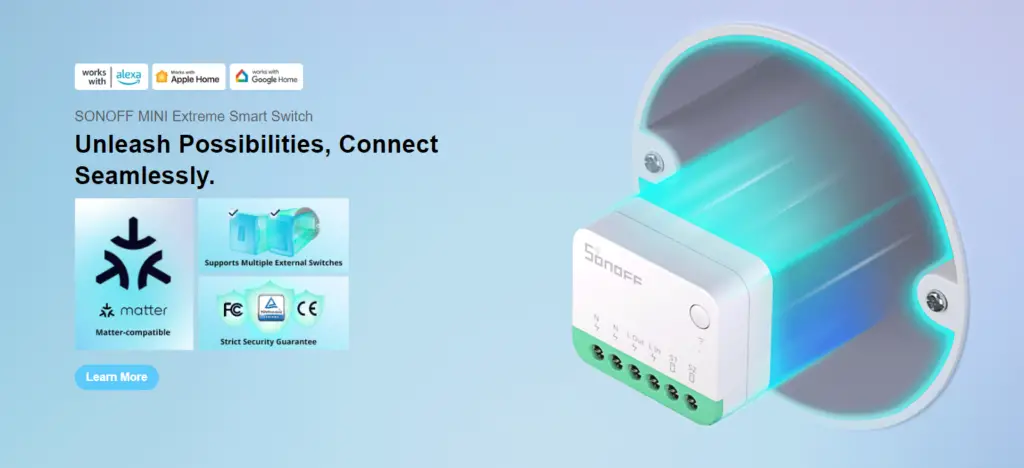
The Sonoff Wi-Fi Switch works as a team with the eWeLink-Smart Home mobile application.
This app is available in multiple languages and is compatible with both android and apple products; it also works with google nest and amazon echo.
The Wi-Fi switch transfers data through the Wi-Fi router, which allows the owners of the switch to operate the connected appliances through the eWeLink app at any given time.
You can control lights and appliances and even set timers for them as well.
You can even put your lights or your HVAC system on a schedule to turn on when you want them to!
It is extremely handy and convenient for people that are always on the go, but, of course, great for anyone to use.
An important thing to remember is that one Basic Sonoff Wi-Fi Switch can control one appliance at a time; the Sonoff Dual Switch allows you to connect two appliances. Both operate very similarly.
How to Install a Sonoff Wi-Fi Switch
Caution and expertise are required when installing this device! It is preferred and encouraged that someone who knows how to wire electrical devices installs any of the Sonoff switches.
A main power supply is essential to connect this product.
Main power needs to be isolated to avoid and protect against live current and electrical shocks. Make sure to follow all wiring instructions when you purchase the device.
After the switch is installed, you have to download the eWeLink application and pair the device with the app.
How to Connect Sonoff to the Internet
To connect your Sonoff switch to the internet, you have to download and open up the eWeLink app.
Creating an account is the first thing you have to do. Before linking the device to the app, make sure the appliance or light you want to use is connected to the switch.
- After creating your account and connecting your appliance to the switch, press and hold the button on your Sonoff device until the green LED starts blinking.
- Once the light is blinking, in the app, you should be able to proceed and enter your network credentials and then give a name for your device.
- Repeat the same process if you’d like to add more switches for more lights or appliances.
Sonoff Switch Isn’t Connecting to the Internet
If your Sonoff switch isn’t connecting to the internet, there’s no need to worry.
There are several reasons why it could stop working, and it’s very easy to fix the problem.
Since you connect the switch to the internet through the eWeLink app, the actual switch usually isn’t the issue.
Your Wi-Fi router might need to be restarted, or you might have to restart your phone. You can also try disconnecting your switch from the app and connecting it again.
Issues with Pairing
If you are having trouble pairing your switch to the eWeLink application, make sure that the pairing mode you select is consistent with the blinking frequency of the LED on your device.
You can also try restarting the Wi-Fi and network configuration settings on the switch by holding the switch down for ten to twenty seconds.
If you want to restart all of the settings on the switch, hold the switch down for twenty to sixty seconds.
Server Issues
In some cases, there are server problems that are out of your hands to solve.
This is normal and usually gets resolved within a couple of hours. There could also be a problem with your at-home Wi-Fi connection; try restarting your router, and that might get it working again.
Sonoff Switch Warranty
If worse comes to worst, you can always see if your device is still under warranty for a replacement.
If not, there’s no need to worry, as these switches are very affordable, and depending on where you purchased them, you could return them or exchange them.
Remember, as much as we love technology, it is not perfect, so we can’t expect 100% at every single given moment.
Problems and issues can arise, so if one switch doesn’t work, it might be a faulty or defective one; try out another one!
In Summary, Can I Use Sonoff Without Internet?
The Sonoff Wi-Fi Switch does, in fact, work without an active internet connection, but only if the device’s firmware version is V1.8.0 or greater.
The device has a LAN (local area network) feature that allows the device to find a local area network to function. But it will not activate if the firmware version is below V1.8.0.
The Sonoff switch is an excellent option for people to have in their home if they want things to be smart-operated, which is becoming very customary today. It’s pretty simple to use, is filled with some great features, and is very convenient.
