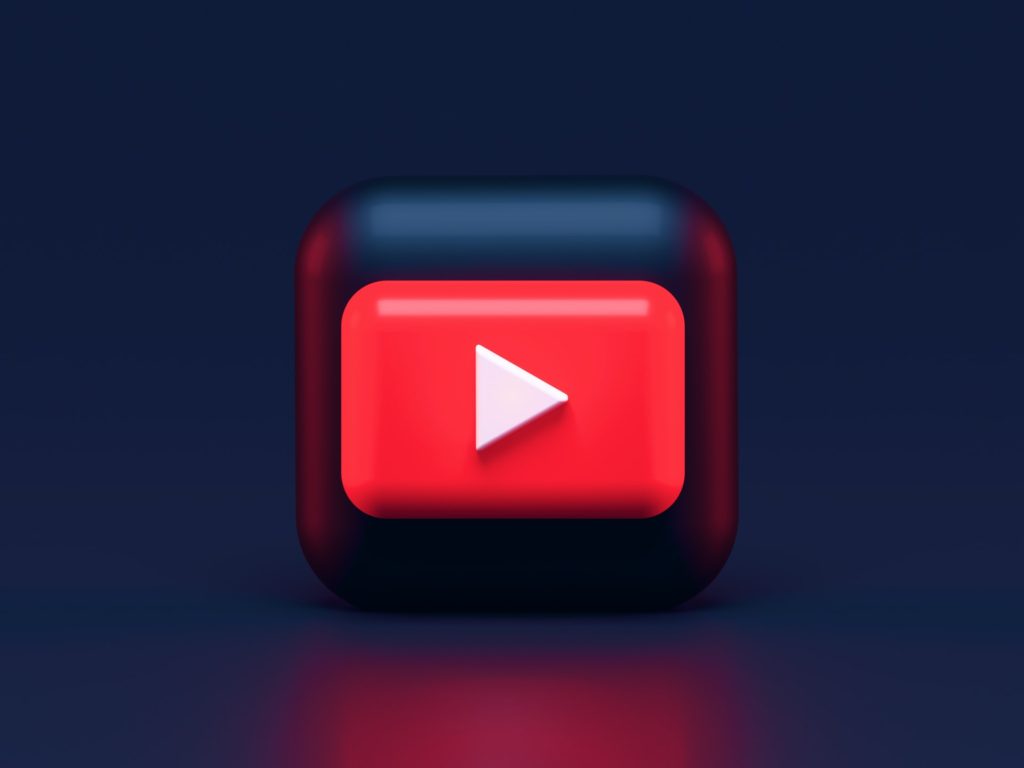
Buffering is when you are streaming video content and it pauses to download more content because all currently downloaded content has been played.
If it happens only occasionally and doesn’t last long, it’s not much of an issue.
However, it can be a real nuisance if it happens consistently and takes more than a few seconds.
YouTube TV may keep buffering on Fire Stick because of issues with the Fire Stick, the YouTube TV app, or the internet connection you are using. Software bugs, malware, too many background apps, or too many devices sharing the same internet connection can all cause buffering.
If you’re frequently dealing with the annoyance of buffering while watching YouTube TV on your Firestick, read on. This article will address a few effective ways to fix the problem.
Why YouTube TV Is Buffering on Firestick
There is a vast array of reasons YouTube TV might be buffering on your Amazon Firestick.
The most common reason the software buffers is related to the app itself.
However, it is also likely that your internet connection is weak if you frequently notice the YouTube TV app buffering.
Below I will cover some of the most effective tips for fixing this buffering problem based on where the issue originates.
7 Easy Fixes for Youtube TV Buffering on Firestick
Since there are multiple issues that cause YouTube TV to buffer on Fire Stick, there are various solutions.
In this article, I’ll go over these seven fixes, starting with the most basic:
- Close and relaunch the YouTube TV app.
- Turn off background processes.
- Restart your Fire Stick.
- Ensure that Fire Stick and YouTube TV are up to date.
- Ensure your internet connection is strong enough.
- Install a VPN if your ISP throttles your internet.
- Perform a Fire Stick factory reset.
1. Close and Relaunch the YouTube TV App
This is the most basic of fixes for the buffering issue.
Still, it might work, especially if the YouTube TV app has been running continuously for a long time.
The longer your app runs, the more temporary data it stores on the cache.
Over time, the accumulated temporary data restricts available cache space.
As you stream your video, YouTube TV will download a few extra minutes of content and store it in the cache.
It will then work to download the next portion as you watch the portion that’s already downloaded.
If the space in your cache is limited because you’ve been using the YouTube TV app for too long, fewer minutes of content will be pre-downloaded.
This could be the cause of your buffering issues.
If closing and reopening the YouTube TV app doesn’t work, move on to the step below.
2. Turn Off Background Processes
As I’ve explained in the previous section, the more free temporary storage your Fire Stick has, the better your streaming will work, and the less likely you are to experience annoying buffering issues.
Every active app uses up some temporary storage.
Since you are unlikely to be using multiple apps on your Fire Stick while using YouTube TV, this usually becomes a problem because of background apps.
Background processes typically run automatically, even if you didn’t launch them.
They also usually run without your knowledge and could be using up temporary storage and causing buffering issues.
Background processes are meant to perform tasks such as the following:
- Tracking and recording data on app usage. You can disable this by turning off the “Data Monitoring” feature in Settings.
- Facilitating automatic app and system updates. You can disable this by turning off the “Automatic Updates” feature.
- Monitoring data usage. You can disable this by turning off the “Collect Data Usage” preference.
Apart from manually turning off background apps, you can download a third-party app to help identify and clear background processes.
3. Restart Your Fire Stick
Closing and reopening the YouTube TV app will help clear the cache that the YouTube App has accumulated.
Restarting your Fire Stick will clear the temporary data accumulated by all the apps you access through Fire Stick.
Again, this could work, especially if your Fire Stick has been on for a long time and you’ve run multiple apps on it.
4. Ensure That Fire Stick and YouTube TV Are Up to Date
Sometimes, bugs in the YouTube TV app or the Fire Stick operating system can lead to buffering issues.
A bug is an unexpected error that occurs during the execution of an app.
Usually, as soon as a bug is discovered, the software team will work to resolve the issue and release an update that no longer has the bug.
If your buffering issue results from a bug, a software update will fix it.
5. Ensure Your Internet Connection Is Strong Enough
Internet issues are a common cause of YouTube TV buffering.
To begin with, your bandwidth has to be strong enough to support streaming at your preferred resolution.
If your connection has a bandwidth lower than 3 Mbps, you will likely experience buffering issues.
With a connection stronger than 3 Mbps, buffering issues may occur as you stream higher-quality video and as more devices share the same network. The table below shows the bandwidth you require for streams of different qualities:
| Stream Quality | Required Bandwidth |
| Standard Definition (SD) | 3 Mbps and above |
| High Definition (HD) – On 1 Device | 7 Mbps and above |
| High Definition (HD) – On Multiple Devices | 13 Mbps and above |
| 4K | 25 Mbps and above |
Some steps you can take to improve the bandwidth available to your YouTube TV app and solve internet-related buffering problems include the following:
- If there are devices connected to the same network as your FireStick, and they are running internet-intensive tasks like downloading heavy files, you could try disconnecting them or pausing the data-intensive tasks.
- If there is interference between the source of your Wi-Fi signal and your Fire Stick, such as thick walls or other wireless signals, you could try strengthening the signal by moving the Wi-Fi router closer to your Fire Stick.
6. Install a VPN if Your ISP Throttles Your Internet
Some Internet Service Providers (ISPs) monitor your internet usage and restrict your bandwidth if you perform data-intensive activities like streaming.
They do this to ensure they can continue to provide standard bandwidth to other users they provide data services to.
Throttling your bandwidth can cause buffering issues, especially when streaming video in high-quality resolution.
Installing a reliable VPN can help mask the nature of your internet usage.
Data used to stream video will appear the same as data used for other tasks and will not be restricted.
However, using a VPN lengthens the journey that your data takes before it gets to you.
This results in a reduction in internet speed.
To get a tangible improvement in internet speed and solve buffering issues caused by ISP throttling, you’ll need to get a VPN provider that offers high bandwidth.
7. Perform a Fire Stick Factory Reset
This is typically a last resort.
It will wipe out all personal data, including downloaded apps.
When you start the device after the reset, it will be like using your Fire Stick for the first time.
This could help if your buffering problems are caused by malware running in the background.
Malware is malicious software that performs unauthorized activity on your device.
It’s undetectable by conventional means of detecting background processes.
Is YouTube TV Keeps Buffering on Firestick? Conclusion
Your YouTube TV could be buffering on Fire Stick for various reasons, either related to the YouTube TV app or the Fire Stick operating system.
Buffering can also be caused by internet-related problems such as ISP throttling or insufficient bandwidth.
In a nutshell, you’ll be fine if you ensure that your Fire Stick has enough free cache memory, that your internet connection is strong, and that all pertinent software is up-to-date.
