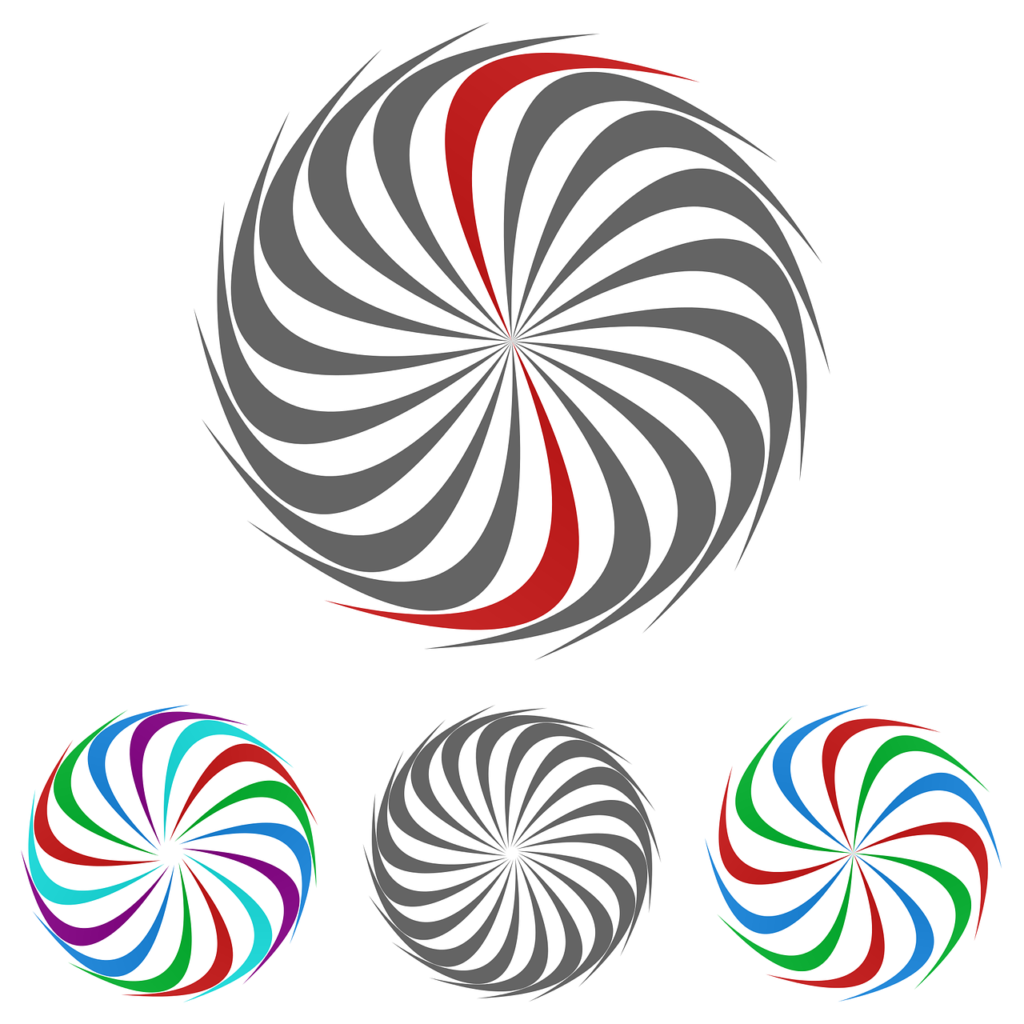
The Nest camera is one of the best solutions for keeping an eye on your home’s security as it allows remote access from anywhere in the world.
However, like other IoT devices, it will malfunction from time to time.
What should you do when you find the camera stuck on a spinning wheel?
When your nest camera is stuck on a spinning wheel, you need to first check your internet connection. If your connection is in perfect condition, you can check for firewall blockages on the viewing network or try viewing from a different browser. As a last resort, contact support or reset the camera.
Problems with viewing your nest camera defeat the purpose of installing them in the first place.
In this article, you’ll learn how to deal with this problem once and for all.
Check Your Internet Connection
Your Nest camera’s functionality is reliant on strong internet connectivity.
If the camera is stuck on a spinning wheel when you try to view it, you should confirm the strength of the internet connection.
In this case, the connection to focus on is the one the camera is connected to—not the one you’re trying to view it on.
If you’re away from home, you can confirm that your internet is fine by checking other cameras or devices sharing the same connection.
If they are all working as normal, the fault lies elsewhere.
If you don’t have another way to remotely check your connection, check with someone at home or wait until you’re back home to run the internet diagnosis on your
own. You can correct connectivity problems by restarting your router or changing the router’s position.
Change Your Browser
The web viewer is a convenient way to view your Nest video camera without using the mobile app.
However, your choice of browser can lead to the spinning wheel problem.
If you’re using Firefox or Safari, try viewing the camera from a Google chrome browser.
That switch corrected the issue for many users.
Check for Firewall Blockages
You may find your Nest camera stuck on a spinning wheel when you try to view it remotely from work or the coffee shop.
The network you’re using likely has a strong firewall and security systems preventing the video connection to your camera.
Most workplaces have such processes in place, but it’s most prevalent in sensitive sectors such as health and finance.
You can solve the problem by enabling “public view” in the camera’s settings.
Next, open network ports on the firewall to make Nest video streaming possible on the playback device.
Depending on your access level on the network, you may not have permission to implement these changes.
In that scenario, you’re better off viewing the camera on a private network such as your cell phone connection.
You’ll need to have an active data plan, though, and you also need to pay attention to the consumption.
Nest video streaming can guzzle up data quickly.
Ask the Customer Support Staff for Help
Getting the Nest customer support staff to help correct any problems with your device can be frustrating sometimes.
However, with some patience and carefully explaining the situation, you can get them to help.
You can reach customer support through the in-app chat function.
Explain the situation and tell them you’ve already eliminated internet connection as a possible cause of the problem.
You should also communicate that the problem persists regardless of the playback device you’re using (laptop, tablet, or smartphone) and the internet connection (cellular or work).
You need to ensure you’ve ruled out these possible causes, though.
Once that’s all squared off, the support staff will ask you for permission to access your account and the affected camera(s).
Granting access will allow them to troubleshoot the problem from the backend.
They are typically able to find the issues and correct the problem at the end.
In some cases, pushing through a firmware update is enough to remedy the situation.
Reset the Camera
If all efforts to correct the spinning wheel problem don’t resolve it, the last resort would be to reset the camera.
It’s not anyone’s first choice because it comes with a few issues, including the following:
- You need to make a note of your Wi-Fi login credentials. Resetting the device will remove the credentials from its memory, so it won’t log on automatically when restarted.
- The reset will remove any camera settings you’ve made before now. All settings will automatically go back to the default mode. If the camera is a part of a complex IoT setup (such as those involving motion detectors), you will lose those settings.
- All unsaved images, videos, and activity history will get wiped after the reset. There’s no automatic backup option, so you have to download the files manually.
When you’re ready to reset the nest camera, here’s what you have to do:
- Look for the reset button around the camera’s bottom area.
- Plug in the camera power cord.
- Press the reset button using a paper clip or a similar object.
- Hold the button until it starts to blink yellow.
- Release the button to usher in the blue light.
Once that’s done, your camera has been reset.
It will go offline, and you can no longer find it on the Nest app.
You have to re-add it to the app and go through the setup process again.
When pressing the reset button, you need to use a paper clip because the design makes it out of reach for your fingers.
Final Thoughts
Your nest camera getting stuck on a spinning wheel isn’t just a minor inconvenience.
Depending on the camera’s location, it could leave your home vulnerable to burglaries (assuming you don’t have any other deterrents).
Therefore, it’s best to correct the problem as quickly as possible.
The solution could be as simple as changing your connection or browser.
When the simple fixes don’t work, you may have to contact support for remote troubleshooting or reset the camera.
You may also choose to call in a technician if you have an elaborate camera network around your home.
