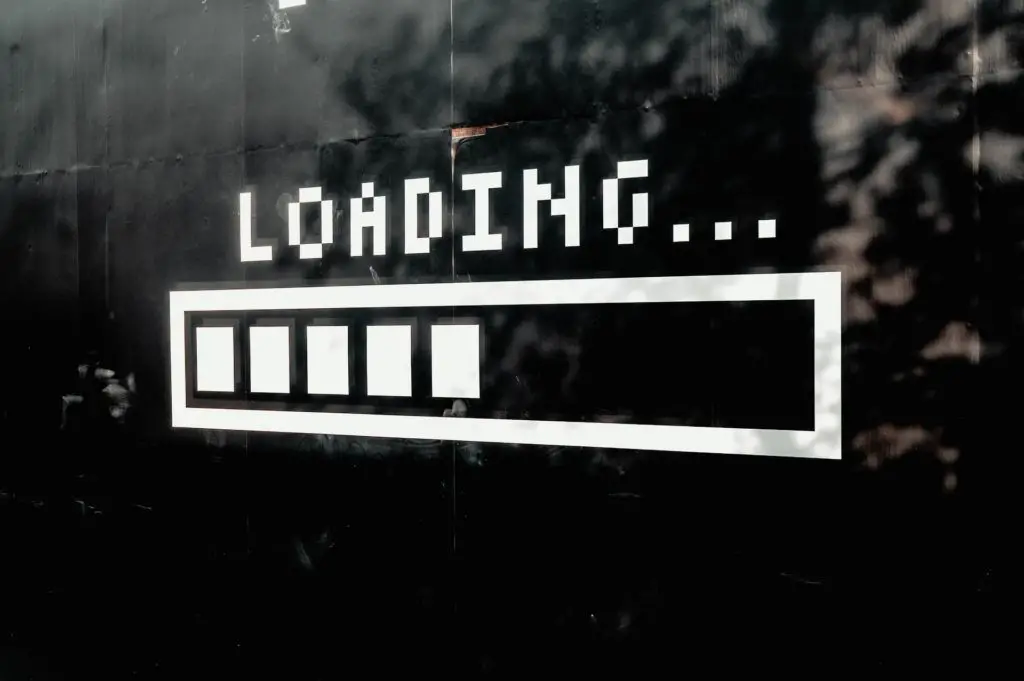
Amazon Fire Stick is a handy device that can take your home to the next level with futuristic comfort.
It plugs into most HDMI ports and uses an internet connection to turn your device into a smart TV.
Some models also come with a remote control that supports Alexa and can connect to other Amazon products in your home.
If Amazon Fire Stick won’t load settings, hold the Play/Pause and Select buttons on Fire Stick remote for about 10 seconds to restart it. It will clear the cache and reboot RAM as well. The process will take a few minutes, and then you should be able to access settings and other menu parts.
In this article, I will talk about what you should do if your Amazon Fire Stick doesn’t load settings, as well as other possible issues that might come up while using Fire Stick and how to fix them quickly.
How to Fix An Amazon Fire Stick That Doesn’t Load Settings
One of the common problems is being unable to access settings.
Most essential operations with your device require digging into the settings section, so that’s a serious matter. Don’t worry, there is a straightforward solution to the issue.
In most cases, all you need to do is hold the Play/Pause and Select buttons to restart.
If the issue occurs repeatedly and the solution above doesn’t work, try resetting Amazon Fire Stick to initial settings.
This will erase all your data, downloaded apps, personal settings, and preferences from the device.
However, it is the most reliable way to fix your Fire Stick if it keeps giving you trouble and other solutions don’t seem to help.
How to Reset Fire Stick to Factory Defaults
To reset Fire Stick using your remote, hold the Back and Right buttons for about 10 seconds until you see the prompt to reset the device to factory defaults.
Click Reset and wait until the process is finished.
If you managed to access settings but face other problems and would like to reset Fire Stick to fix them, here’s how you can do it:
- Go to Settings.
- Locate the System / Device / My Fire TV option, depending on the model of your Fire Stick.
- Click on Reset to Factory Defaults.
- Choose Reset and wait for the process to be completed.
Troubleshooting Other Possible Issues with Amazon Fire Stick
If you happen to experience other issues with your Amazon Fire Stick or would like to be prepared for any possible difficulties in the future, here are the solutions to the most typical similar troubles you might encounter.
Fire Stick Doesn’t Load Home Screen
If your device is on and connected, but there is nothing on the screen, or if it doesn’t go past the Amazon logo, here’s what might help you:
- Make sure your device is connected correctly. Check if all cables are plugged in and your TV is set to the right channel or HDMI port.
- Change the HDMI port. Switch to another port if you have one available. If not, unplug the device for 10 seconds and then plug it back in. Try unplugging other HDMI devices if any are connected.
- Change the connection. If your device is connected via a receiver, try to connect it directly to your TV. You could also try using another HDMI cable instead of the one currently plugged in.
- Reset HDMI Device Control. Go to Settings → Display & Sounds → HDMI-CEC Device Control and turn it off, then wait a few minutes and turn it back on.
- Change resolution. Press the Up and Rewind buttons together and hold them for five seconds. That will make the device go through available resolutions from 1080p to 480p. Click Use Current Resolution once you see the one you want to settle on.
Fire Stick Doesn’t Load Apps
If your Internet connection is working well and the apps you installed on your device still won’t open, try the following solutions:
- Clear cache and data. Go to Settings → Applications → Manage Installed Applications, choose the app that doesn’t work correctly, then select Clear Cache and Clear Data.
- Reinstall the app. Follow the same route as in the previous step to the application you’re having trouble with, then choose Uninstall. Once the process is completed, install the app back.
- Reboot the Fire Stick. Restart your device if you’ve followed the previous steps and see no change. That will completely clear the data that gets in the way, and the app should work perfectly.
This is a common error that usually occurs due to troubles with the Internet connection. Here’s what you should do if you happen to see this error:
- Check your Internet connection. Try it on other devices to make sure it works well. Also, check that your Fire Stick is successfully connected to Wi-Fi (go to Settings → System → Wi-Fi).
- Unplug your device. To increase your chances, you can unplug your router as well as the Fire Stick, wait for a few minutes, then plug them back in.
- Restart your device. You can use the method we discussed in the beginning (hold Select and Play/Pause for 10 seconds) or go to Settings → Device / System / My Fire TV → Restart.
- Change the HDMI port. This might work if you have another port available.
- Update your Fire Stick. If recent updates are not yet installed on your Fire Stick, this might be why you keep seeing the error. Go to Settings → Device / System / My Fire TV → Check for Updates. The device will update automatically.
- Deregister. Go to Settings → Account & Profile Settings → Amazon Account → Deregister, then restart the Fire Stick and go through the registration process to re-register your device.
- Reset to factory settings. If none of the above worked, try this go-to method I’ve already discussed. It eliminates most problems and glitches you might experience with the Fire Stick.
What to Do When Amazon Firestick Won’t Load Settings? Final Thoughts
Amazon Fire Stick is an excellent device in many ways, but using it can come with a number of problems. While it might be annoying sometimes, you shouldn’t worry too much since it can easily be fixed by simple turn on/turn off type of actions.
However, if none of those seem to work for you, don’t hesitate to reach out to Amazon customer support and talk to a representative so you can receive the help of professionals.
Are You Still Struggling With Your device?
If you’re still struggling trying to get going your smart device, contact me at nelson.barbosa@myautomatedpalace.com and we can discuss how can we fix it!
