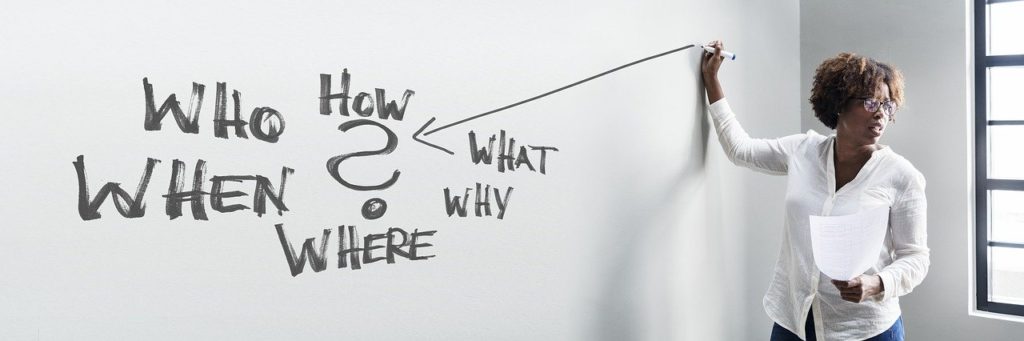
We all know how frustrating it can be when a piece of technology isn’t functioning the way it’s supposed to.
If the disarm mode on your Ring isn’t working correctly, it could be because the user code you’re trying to use is incorrect, the device has a pre-set schedule for arming and disarming, the pre-set entry and exit delays aren’t long enough, or your Ring is broken.
In this article, I’ll discuss these common reasons for your Ring’s disarm mode to malfunction, and what exactly you can do to fix each of these issues.
1. Your User Code Is Incorrect
When you put your Ring in disarm mode, none of the Ring sensors in your home detect and alert you or the Ring monitoring station of any movement.
This doesn’t mean that the system isn’t functioning correctly.
This mode is ideal for when you’re awake at home and want to freely go about your business without Ring alerting you to any activity.
A common issue people have with Ring modes is remembering their passwords, which prevents you from switching modes or arms or disarming your Ring from the keypad in your home.
How To Fix
There are several ways to remedy this situation.
Firstly, remember that you can disarm the Ring alarm system using the app on your phone.
When you open the app, click on the “alarm” tile and then the “disarm” tile.
While you can disarm your Ring system from your phone, you still need to reset your user code when you don’t have your phone charged or on your person.
To update your four-digit user code:
- Open the menu in your Ring app
- Click “location settings”
- Click “users”
- Select yourself
- Click “personal access code”
- Enter a new four-digit user code, and then enter it again
- Click “save”
2. There Is a Pre-Set Schedule for Arming and Disarming Your Ring Alarm
If you’re noticing that your Ring alarm is set to different modes than you recall manually setting it to, it’s possible that you or someone else in your home scheduled arming and disarming events.
In other words, your Ring alarm is programmed to arm itself at certain times and disarm at other times, regardless of your manual settings.
While this feature is handy if you have a pretty steady routine (and can be programmed for different events on different days), it can get a little hairy if you find yourself moving around at times that your alarm has armed itself.
How To Fix
If you familiarize yourself with your arming and disarming schedule, you won’t necessarily need to fix this issue.
Just be prepared to disarm your Ring alarm system if it goes off because you’re entering or exiting the house when it’s armed.
However, if you want to get rid of the pre-set arming or disarming schedule, just follow the following steps:
- Click “menu” in the Ring app
- Go to settings
- Click “mode schedules”
- Click on the schedule you want to get rid of
- Click “remove this schedule”
3. Pre-Set Entry and Exit Delays Aren’t Long Enough
The Ring Alarm is designed to give you enough time to set the alarm and exit your house before it arms, or enter your home and have enough time to reach the keypad to enter your user code.
When you set up your alarm, you were given the option to select an entry and exit delay between 0 and 180 seconds.
If you can’t disarm your Ring alarm in an appropriate amount of time, you may need to reset the delay time to allow adequate time for you to enter and exit your home before triggering the alarm.
How To Fix
Resetting the entry and exit delays is relatively simple. Just follow the following steps:
To reset your entry delay:
- Click the hamburger icon in the left corner of the screen
- Click “location settings”
- Click “modes”
- Click “home” or “away”
- Click “entry delay”
- Change the entry delay to the appropriate length of time for you to enter your home and deactivate the alarm system
To reset your exit delay:
- Click the hamburger icon in the left corner of the screen
- Click “settings”
- Click “modes”
- Click “home” or “away”
- Click “exit delay”
- Change the exit delay to the appropriate length of time for you to exit your home before the alarm system activates
4. Your Ring May Be Broken
In rare cases, an issue with the disarmed mode on your Ring may indicate a more severe problem, and your Ring may be malfunctioning in some way.
You’ll want first to determine if it is an issue with the alarm system itself or a problem with the Ring app.
You can test this by using the keypad to disarm your Ring.
If the Ring can disarm using the keypad but not the app, you know that the issue lies with the app, not your Ring alarm system.
How To Fix
If the issue lies with your app, you can troubleshoot this in several ways.
First, make sure you have the latest version of the Ring app downloaded.
Also, try turning your phone on and off and logging out of and back into the app.
If the issue lies with the Ring alarm system itself, reach out to Ring’s tech support team to see if they can assist you in any way.
In some cases, as a last resort, resetting your Ring to its factory default settings can be helpful.
Ring offers a 1-year limited warranty.
You may want to check your purchase date and see if your Ring falls within this window if it is, indeed, broken.
Summary
If you’re having issues with the disarm mode on your Ring working correctly, it’s likely due to one of the above-listed issues.
Do your best to identify which of the problems above could be causing your issues, and follow the steps listed to fix them.
If you suspect your Ring may be broken, or you’re still at a loss, consider reaching out to Ring’s tech support team or resetting your Ring to its factory settings.
