In this guide, you will learn exactly how to reset any Sonos Speaker.
Also, you will find in here:
- Precise differences between the speakers and specific procedures.
- Location of the Reset buttons for all the devices
- Very descriptive images and video.
- As a bonus, you can learn how easy is to reset a Sonos controller
Also In this guide you will find how to do a hard or factory reset on all these devices in case a regular reset doesn’t do the job.
How to reboot a Sonos Smart speaker
Usually, the easiest path is the way to go. A simple reboot could fix a bad Wi-Fi connection or voice interference after an update:
- Unplug the Smart Sonos Speaker from the energy. This will turn it off.
- Let the Speaker at least 10 seconds off.
- Plug it back in.
- After rebooting, give it 1 minute to be fully connected.
Keep having issues? If you have done this at least twice and the problem persists, I think we have to pull out the big guns:

How to factory reset my Sonos Smart Speaker
Before you Start
Be aware that any kind of customization done on the account and in the Sonos smart speaker will be erased. You will wipe all data away and in terms of software, you will have a brand-new device.
You may want to reset your Sonos speaker this when you are moving away, or you are giving itr to a friend, or you just need to connect it to another Wi-Fi.
The process is almost the same depending on the model. It differs from the location and type of power button.
If it has the following play button:
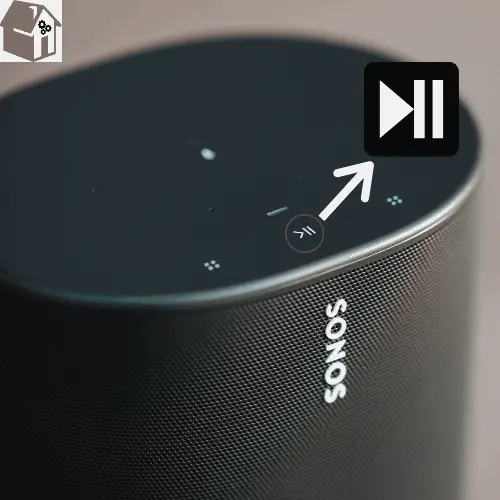
It will most likely be the following models. Below you will the exact position of the button:
- Play One: The Play button is at the top of the speaker.
- Play 1 and 3: Play button is at the top of the device.
- Play 5 generation 1: the play button is at the top of the speaker.
- Playbar: the pause button is on the right side of the soundbar.
After locating the power button, follow the steps below:
- First, you will unplug the Sonos speaker from the energy.
- Hold down the Play/Pause button while plugging the speaker back into the electrical socket. Keep holding the button until it starts flashing orange and white.
- Once the reset is complete, the light will flash green.
- Go to the Sonos App and proceed with the Wi-Fi connection as usual.
Or if you prefer a more visual way. Check out this video:
Or, if it has only the following join button:

It will most likely be the following models. Below you will the exact position of the button:
- Play 5 generation 2: The Join button is behind the speaker.
- Playbase: The Join button on the left side of the speaker.
- Beam: the join button on the back of the speaker.
- Sub: Join button on the right side of the speaker.
After locating the join button, follow the steps below:
- First, you will unplug the Sonos speaker from the energy.
- Hold down the join button (∞) while plugging the speaker back into the energy.
- Keep holding the join button (∞) for a few seconds. It will start flashing orange and white.
- Once the speaker has reset, the light will flash green.
And last but not least, as you may have noticed the Sonos Move isn’t listed above because it has a different procedure:
How to factory reset the Sonos Speaker Move
- Remove it from the charging tray.
- Hold the power button down for at least 5 seconds. It will turn off.
- Press the join button (∞) and place the speaker back on the tray.
- Continue holding the join button (∞) and it will start flashing orange and white.
- Once the process has finished, the LED light will flash green.
How to reset the Sonos Controller
Do you want to use your Sonos controller to another unpaired device? Well, first you need to reset it. A very simple process:
- Access the Sonos app.
2. Tap More on the bottom menu.
3. Tap Settings.
4. Tap Advanced Settings.
5. Tap Reset Controller and confirm.
Conclusion
Most issues with your Sonos speaker will vanish after performing these resets. Glitches after updates and interferences can be a problem when you own one for several years.
Even the planned obsolescence messes with your Speaker. If you put it in the factory version and the problem persists, you are facing an issue beyond your control. I guess it’s time to get another one!
I hope you find this guide useful if you do give me your opinion in the comments below!
