
Nothing is more annoying than your Roku TV crashing while you are enjoying your favorite show on Netflix.
Luckily, you can quickly address most of the issues that cause your Roku to crash and prevent it from doing it again.
Netflix crashing on Roku TV may be caused by a slow internet connection, old firmware, exceeding available storage, or an overheating issue. The solutions include testing and improving your connection, updating the application, deleting cache, and cleaning your device regularly.
In this article, I will provide a detailed summary of the most common causes for Netflix crashing on Roku. I’ll provide helpful tips and possible solutions for all of them.
1. Your Internet Connection May Not Be Good Enough
Roku TV is a network streaming service that uses the internet to connect to its database and pull up the content you want to watch on your chosen channel.
If you are having problems with your internet connection at home, this is bound to cause buffering issues at some point and may lead to frequent application crashes.
If you feel like your internet connection is at fault, there are several things you need to go over to ensure that it’s not causing your streaming device to freeze.
How To Fix
In order to function correctly, Roku TV needs an internet connection that can consistently provide a speed of at least 3.0 megabits per second (Mbps) for standard definition and 9.0 megabits per second if you’re streaming shows in HD.
Luckily, most Internet Service Providers (ISPs) give you a much greater speed than the minimum requirements.
If everything is good with your setup, a speed of 9.0 Mbps should be no problem.
However, you can make sure by testing your connection’s speed at a legitimate website such as www.speedtest.net.
Simply open up the site in a browser with your device and wait for it to calculate your internet speed and return the results.
Bear in mind that the website will take some personal data from you, so if you are not okay with providing your IP and location, you are better off calling your internet company and asking them to do the test for you.
You could also check to see if plugging an ethernet cable to your Roku fixes the issue.
If your Roku works fine with a wired internet connection, then the problem probably lies in your WiFi network.
People usually use a Wi-Fi connection for their streaming devices—after all, it is much more convenient.
However, your internet speed will suffer if your router is too far from your Roku device or if there are thick walls in between.
If that is the case, think about using an ethernet cable for streaming or placing your router closer to the TV set.
2. Your Roku TV May Be Using Old Firmware
Roku delivers frequent updates to its clients so that they can catch older bugs and optimize streaming.
By default, the device will make these updates automatically.
However, there are times when the process fails because of a temporary lack of connection or a bug, leaving you with an outdated firmware version.
How To Fix
To avoid crashing because of old firmware, regularly check whether your device has been updated to the newest release.
You can do that by following these steps:
- Press the Home button on your remote and go to Settings.
- Open the System menu and then System Setup.
The screen should display information about the current firmware version and on which date it was last updated.
If you want to see if there is a newer version, just hit the “Check Now” button.
The software will let you know if you have missed the latest release.
3. Your Roku May Be Running Out of Space
When streaming content, Roku fetches files from a server and delivers them to your device.
After all, streaming is just like downloading, with the added step of deleting the files as soon as they’re downloaded.
Many programs save some of the files of the websites and apps you use so that they load faster each time you open them.
Roku does the same thing with streaming apps, and sometimes, the cache can become large enough to slow down your device.
Naturally, if this cache includes videos you’ve recently streamed, it could fill up quickly.
Here’s the thing: officially, Roku doesn’t have a cache.
According to the company, the videos you stream aren’t saved in any way, not even temporarily.
However, many people claim that deleting your Roku’s cache has solved their issues, so it’s worth giving it a shot.
How To Fix
If your Roku is crashing while watching Netflix, the first thing to do is to clear the cache for that channel.
You can do this by following these steps:
- Navigate to Home.
- Select the Netflix App.
- Click on your remote’s asterisk (*) button and select Remove Channel.
- Go to Settings and click on System and then System Restart.
This will remove the Netflix app from your Roku TV and restart your streaming device.
Afterward, you must go to the channel store and download the Netflix app again.
4. The Roku TV Device May Be Overheating
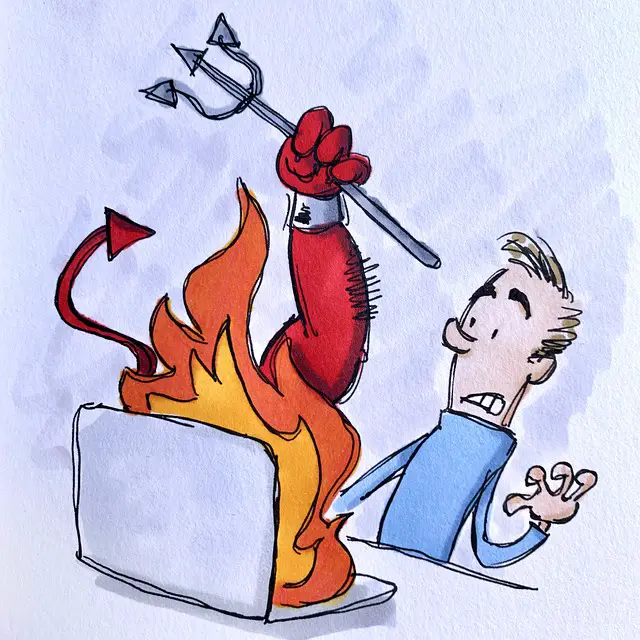
If you expose your TV set to sunlight for a long time, it may start to overheat.
Excessive heating can also be caused by dust and debris getting into the ports of your device.
Rokus come with a built-in temperature check.
If the device gets too hot, it will produce a warning on the screen.
However, even if you haven’t seen the warning message, it is good to regularly check the temperature of the set and see if it feels slightly hotter than usual.
If it does, you should act before any hardware gets damaged.
How To Fix
The easiest fix for this issue would be to unplug your device from the power supply and let it cool down before you continue watching.
This will usually help you with overheating, but if it happens regularly, there’s probably an underlying cause.
To avoid overheating, place your Roku TV away from direct sunlight and regularly clean dust and debris around it.
Is Netflix Crashing on Roku TV? Key Takeways
As you can see, most issues are not that frightening. You can take care of cache or firmware issues without leaving the comfort of your couch.
Just be sure to react quickly to any potential issues before things get out of hand.
