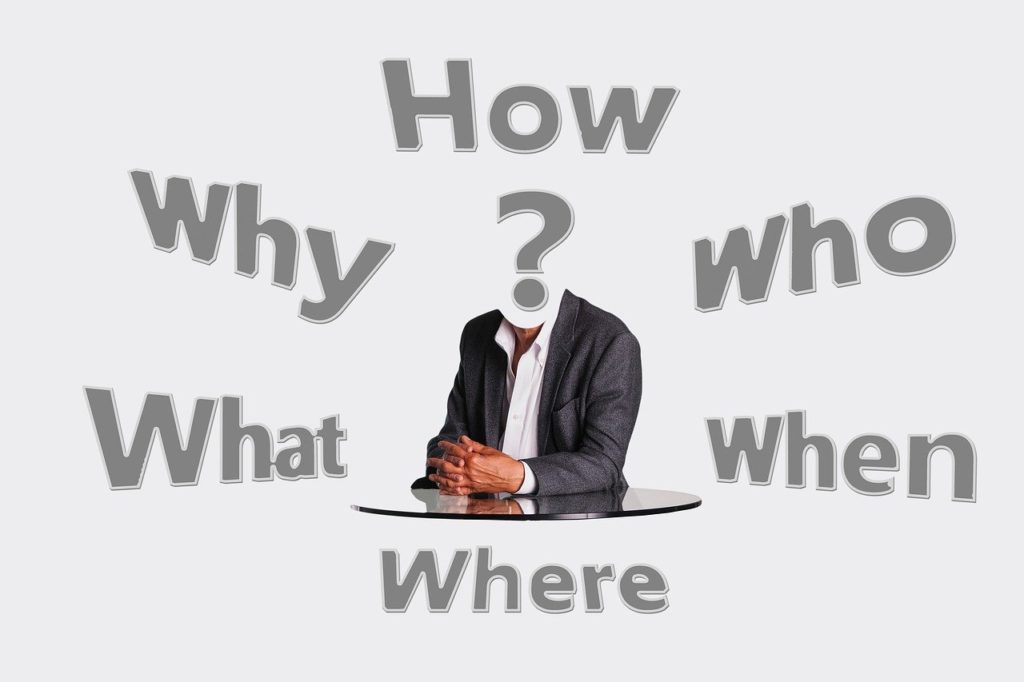
Back in November 2014, Amazon introduced us to Alexa, a handy, voice-activated, virtual assistant.
To wake her, all you need to do is say “Alexa,” and then she’s at your command—except when she isn’t. What if your Alexa Hands-Free doesn’t work?
Alexa’s hands-free function can stop working due to complications with the device speaker and permissions. Ensure the echo’s speaker is turned on and permissions are enabled, and always keep Alexa upgraded to the latest firmware. Hands-free may also be interrupted due to Wi-Fi signal interference.
If you’re new to Alexa and can’t get hands-free to work (or if your “wake word” has suddenly stopped working after a while), the device’s lack of cooperation can certainly be puzzling.
So, let’s get to the bottom of what’s wrong.
Why Alexa Hands-Free Isn’t Working
There are a few main reasons Alexa’s hands-free functionality might not be working.
Before jumping to any conclusions, you should make sure that the device is plugged in and connected to Wi-Fi.
It is also important to make sure that the device’s speaker is turned on and permissions settings are enabled.
If you find that none of the above factors are the problem, you may be dealing with an outdated system or an interference in your Wi-Fi signal.
Below, I will discuss how to address each of these problems and get Alexa’s hands-free working again.
How To Get Alexa Hands-Free Working Again
Alexa starts listening when you use what’s called a wake word.
By default, this word is “Alexa.”
After speaking the wake word, you give a command, and voila! Alexa follows through.
You can ask her what the weather’s like in your area, or have her turn off the lights upstairs.
The commands are almost endless, but it can be difficult to work with the device when hands-free isn’t working.
This is frustrating.
You’ve dropped hard-earned money on a wondrous assistant that suddenly has you…well, wondering.
Below is a list of possible fixes to get hands-free working again.
Make Sure Your Echo Speaker Is Turned On and Connected to Wi-Fi
“Echo Speaker” is the term for the speaker Alexa uses to listen.
When you buy an Amazon Echo, it comes with Alexa built right in. Just place it in range of an acceptably strong Wi-Fi signal, and the device will relay your commands to Alexa.
A more generic term for Echo Speaker is the smart speaker.
This is because just about any speaker with Wi-Fi can connect to Alexa.
So, if you don’t have an Echo Speaker, you can just as easily use your Android phone or iPhone.
Amazon provides a short list of setup instructions here.
The Echo Tap speaker includes a rechargeable battery.
However, all other versions of the device will need to be plugged in and turned on before you can use it.
Check this power connection if Alexa Hands-Free isn’t working.
Alexa Hands-Free also requires a Wi-Fi internet connection in order to function.
Your Echo Speaker or smart speaker needs to be directly connected through your Wi-Fi service provider.
Make Sure Alexa Is Running on the Latest Firmware
It’s important to keep the firmware of your echo device up to date.
Normally this isn’t something you need to worry about.
Each night, Alexa will automatically update her own firmware across any gadget she uses.
However, if Alexa Hands-Free isn’t working, you can check for updates yourself. Here’s how:
- Open the Alexa app on your smart speaker device.
- Choose “Settings” and select your device.
- Where it says “About”, check to see if your device software version matches the latest available version.
- If the version doesn’t match, Amazon should automatically update your device.
You can also force a firmware update for Amazon Echo using the following steps:
- Make sure the Echo device is turned on and connected to Wi-Fi.
- Press the “mute” button and leave Echo muted for one hour.
- During this time, Echo should restart, indicating an available firmware update.
- Check the Echo’s status on your Alexa app; the device should be ready to go.
If the firmware is up-to-date but Alexa Hands-Free still doesn’t work, the Alexa app may be having an issue with permissions.
Make Sure Permissions Are Enabled for the Alexa Application
There’s nothing quite so irritating as scrolling around dozens of settings on your phone.
It’s a long list that sometimes gets too vague for its own good.
Lucky for you, the Alexa app has its own gateway that cuts straight through the complicated process.
Autonomous apps like Alexa need to have your permission before they can work.
Here’s how to enable them:
- Open the Alexa app and log in to your Amazon account.
- Once you’re logged in, a “Get Started” menu will appear.
- Click “Get Started,” then select “Give Amazon Permissions.”
- Make sure the “Allow” button has been tapped—or just tap it again.
Those steps should do the trick.
You’ll also find a list of other permissions to grant Alexa.
Choose the ones you’re comfortable with, and you should be good to go.
Check for Wi-Fi Signal Interference
Another factor that might be causing issues with the echo’s hands-free is Wi-Fi interference.
I’ve already mentioned that Alexa won’t work at all without a Wi-Fi connection.
Still, even if you’ve got a good wireless internet setup, another gadget in the house could be throwing the signal off.
Devices in your home that could cause Wi-Fi interference include the following:
- Microwave ovens
- Baby monitors
- Bluetooth devices
- Cordless phones
- Other nearby Wi-Fi routers
Suppose any of the first four on this list happen to operate on a 2.4GHZ or 5GHZ frequency.
In that case, Alexa may have trouble receiving a strong enough Wi-Fi signal (because she also uses 2.4 and 5G frequencies).
Now, you could conceivably run out and replace these products with one that works on a different frequency, but let’s not start throwing money away…yet.
There are easier solutions to try, such as installing a Wi-Fi analyzer.
With this software installed on your phone, you can walk around the house and find where your signal is the strongest and the weakest.
When possible, place the Alexa device in an area with a strong connection.
You can also try relocating one of the other devices to a place in which they won’t interfere with Alexa.
Is Alexa Hands-Free Not Working: Final Thoughts
Alexa is quite a remarkable gadget that has taken the virtual assistant market by storm.
The above issues are quite common.
I do hope one of them applies to your situation, and that it proves to be an easy fix.
After all, when Alexa gets mad, we can’t just buy her flowers and take her out to dinner. Cheers, and good luck!
