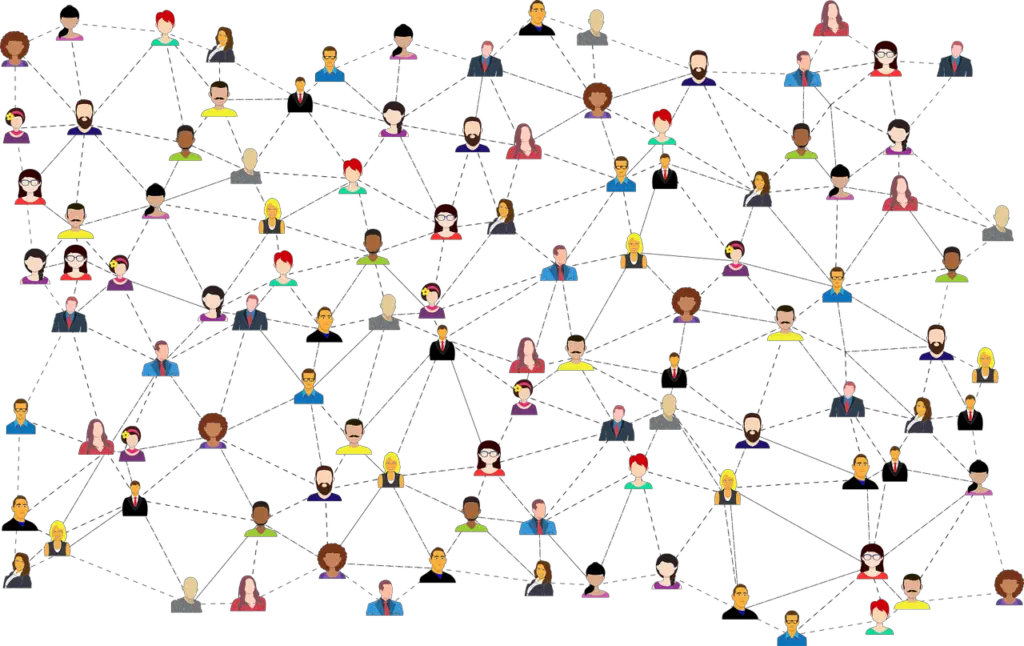
From playing games to watching movies, the Quest is your go-to device for virtual reality entertainment.
But one thing that can be a pain is having to sign in and out of different accounts on the Oculus app.
Thankfully, there’s an easy way to change your Facebook account on Oculus Quest to the desired one.
You can change your Facebook account on Oculus Quest by resetting the device to factory settings and logging in with a new account or linking an additional account to the device. Linking an additional Facebook account to your Oculus Quest means you can easily switch from one account to another.
In the rest of this article, I’ll discuss how to change your Facebook account on Oculus Quest in three easy ways.
I’ll also discuss how you can link an additional Facebook account to your oculus quest so you can switch between the two as you wish. Let’s get started!
1. Reset the Device to Factory Settings
Resetting your Oculus Quest entails returning it to its original factory settings.
Essentially, your Oculus Quest will revert to the state you bought it in.
Thieves use this trick to reset stolen gadgets, including Oculus Quests, and use them as their own.
So, if you want to change your Facebook account on Oculus Quest, this is one way to do it.
To reset your Quest:
- Turn off your headset.
- Press and hold the volume down and power buttons on your headset simultaneously. Wait until the boot screen loads on the headset.
- Highlight “Factory Reset” from the displayed screen using the volume buttons.
- Press the power button to select the “Factory Reset” option.
- Highlight the “Yes, erase and factory reset” option using the volume buttons.
- Press the power button to confirm your selection.
- The Oculus Quest will automatically reset.
Set up your Oculus Quest afresh by inputting the new Facebook account details.
2. Add a New Facebook Account to the Device
You can play Quest 2 on your device by adding another Facebook account.
This is an excellent option if you want to share your Quest headset with another person.
It’s the perfect way to save some money instead of buying a new Oculus Quest for every person in your household.
Adding a second Facebook account gives you the ability to easily change from one account to another.
Here is the procedure to add a new Facebook account on Oculus Quest:
- Launch the universal menu on your Oculus Quest app.
- Look at the left side of the universal menu for a clock.
- Hover over the clock to display a quick settings dashboard.
- Select the “Quick Settings” option to launch a “Quick Settings” panel.
- Navigate to “Settings” in the top right corner.
- Navigate to accounts.
- Click on “Accounts” in the top right corner and click “Continue.”
- Add the new account to the headset.
After adding the new Facebook account, you can change from one account to the next by clicking on the account name in the top right corner of the universal menu.
Here is a video that demonstrates the above processes:
3. Sign In to a Different Facebook Account
You can also opt to change a Facebook account on Oculus Quest by signing into a different account. This approach entails signing out of the existing account and signing in with the new account.
Here is how you can sign out of an existing Facebook account and sign in to a different one:
- Open the Oculus app on your mobile device.
- Tap the three lines in the top right corner.
- Navigate to “Settings” in the bottom right corner of the app.
- Click on the “Accounts” option.
- A pop-up will appear showing your current account.
- Click the “Change Account” option underneath your existing account.
- Enter your new account’s credentials and click “Continue.”
After following the steps above, you should be signed into the new account.
You can also change from one account to another by clicking on the profile picture in the top right corner of the universal menu.
Here is a detailed guide on how to switch between the different Facebook accounts:
- Launch the settings menu.
- Scroll to the “Accounts” tab.
- Choose the account you wish to use from the displayed options.
- Click the “Save” option.
Benefits of Multiple Facebook Accounts on Oculus Quest
Although Meta removed the need for Oculus Quest to use Facebook accounts in August 2022, you might still need to have multiple accounts for the following reasons:
- You can easily switch between accounts without logging out and in again.
- You can share your Quest with other household members by adding their Facebook accounts. This eliminates the need to spend a lot of money buying new Oculus Quests for each family member.
- Each account can access different games, so you can play a broader range of games.
How To Unlink a Facebook Account From Oculus Quest
Sometimes, you might want to unlink a Facebook account from Oculus Quest. The most common reason is when you want to sell your headset and don’t want the new owner to have access to your Facebook account.
Here’s how you can unlink a Facebook account from Oculus Quest:
- Open the Oculus app on your mobile device or TV.
- Launch the universal menu.
- Select the “Clock” option on the left side of the universal menu.
- Select the “Quick Settings” option from the list.
- Click on the “Accounts” option.
- If you have multiple accounts on the device, select the one you want to remove.
- Click on the “Remove Account” option.
- Enter your password to confirm that you want to unlink the account, and click “Continue.”
Your Facebook account should now be unlinked from the Oculus Quest.
How To Log Out of an Account on Oculus Quest
You can log out of your Facebook account from Oculus using the procedure below:
- Launch the Oculus app.
- Navigate to the gear option in the top right corner.
- Select “Settings.”
- Navigate to the “Log out” option.
- Click on “Log out” to confirm.
You’ll be logged out of your Facebook account and taken to the login screen.
How To Change Facebook Account on Oculus Quest? Final Thoughts
There you have it! There are three easy ways to change your Facebook account on Oculus Quest: you can either reset the device to factory settings, add a new Facebook account, or sign in to a different account.
Whichever approach you choose, follow the above steps carefully, so you don’t run into any issues.

