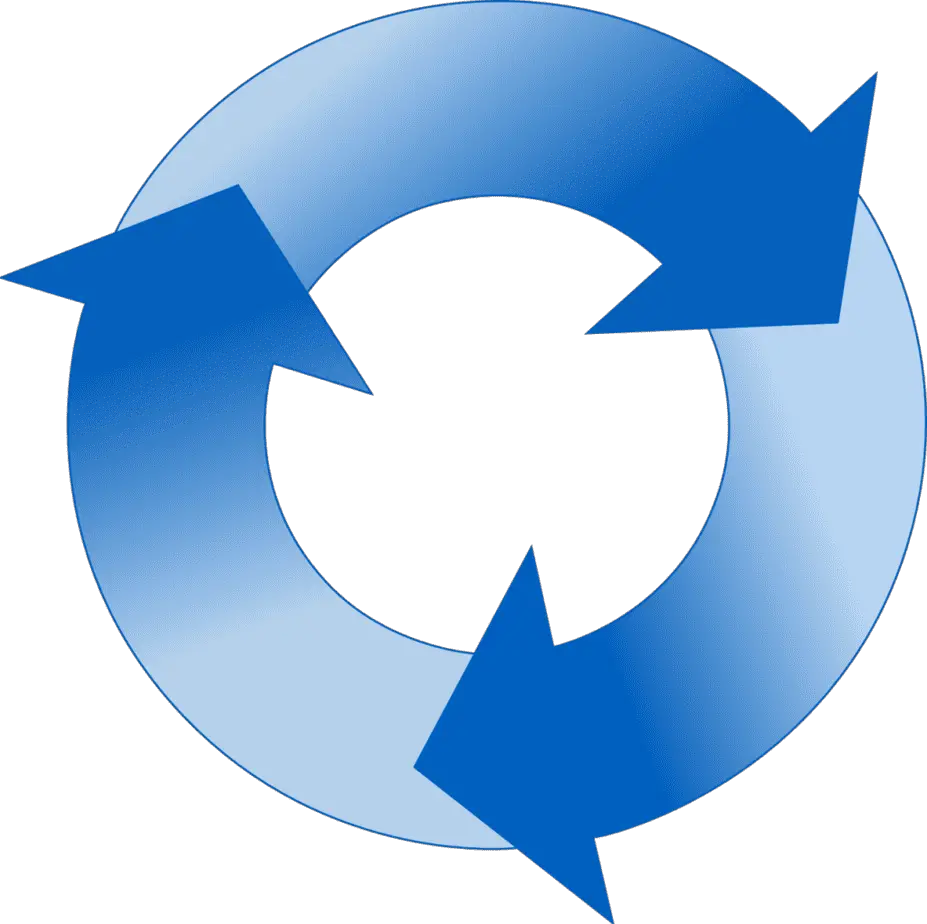
The Nest thermostat is one of the most popular smart thermostats on the market today.
It simplifies temperature management, helping your home to become more energy-efficient overall.
However, like all other devices, malfunctions like short cycling happen from time to time.
Here’s how to fix a Nest thermostat that cycles on and off:
- Charge it with a USB cable.
- Ensure there’s consistent power in the RH wire.
- Restart the thermostat.
- Reinstall the old thermostat.
- Rewire the Nest thermostat.
- Complete a hard reset.
When your Nest thermostat is cycling on and off, the problem is usually power or software-related.
The rest of the article will cover the steps above in detail, so you can complete the troubleshooting process on your own.
1. Charge It With a USB Cable
Your Nest thermostat may be cycling on and off due to inadequate battery power.
Remove it from the base and try charging it with a USB cable.
You can charge it from your computer, but for faster results, use a wall charger.
If the short cycling stops a few minutes after it’s plugged in, then you may have found the solution to the problem.
Charge it for at least an hour before reattaching it to the base.
Once reattached, wait a few minutes to see if the problem will return. If it does, try the other approaches we’ll cover here.
2. Ensure There’s Consistent Power in the RH Wire
If there’s no power in the RH wire, the Nest won’t come on.
However, partial contact can lead to on and off cycles.
You have to look through the connection to ensure everything checks out.
The first suspect here should be a bad breaker.
Open the air handler to check it after turning the breakers off.
Check to see if the breakers are working fine.
While here, it’s probably best to change the fuses as well to rule out fuse-related issues.
3. Restart the Thermostat
Restarting your thermostat when it’s short cycling may be a bit more difficult, but you can do it by waiting for when the device comes on and completing the restart just before it goes off again.
You can complete the restart by doing the following:
- Press the thermostat ring on the Nest.
- Navigate to the Quick View menu.
- Select restart.
If the thermostat cycles off before you can finish the navigation, you can press the thermostat ring in the next on-cycle and hold it for 10 seconds. The device will restart.
Once you turn off the thermostat, you may succeed in breaking the cycle.
If it doesn’t come back on by itself, wait another 10-15 minutes before turning it back on.
Once it’s back on, wait for the device to reboot fully and reconnect with your Wi-Fi network.
4. Reinstall the Old Thermostat
The idea behind reinstalling the old thermostat is that it will allow you to confirm that your wires are not at fault for the problem.
If the old thermostat is also cycling on and off after the installation, then it’s clear that your system’s wiring could be at fault and may need elaborate repairs.
To install your old thermostat, do the following:
- Turn off your circuit breaker.
- Detach the Nest unit.
- Label all the thermostat wires using masking tape.
- Take out the base plate.
As you replace the Nest thermostat with the old one, take time to label the wires connected to the terminals appropriately.
It will help you avoid confusion.
Once you’re done reconnecting the old thermostat, wait for a while to see if the short cycling continues.
If your old thermostat works perfectly, the fault may be from the wiring for your Nest.
5. Rewire the Nest Thermostat
It’s important to ensure all the wires hooked up to your Nest thermostat are functioning perfectly.
If there are any problems with them, the thermostat may cycle on and off.
Pull out the product manual and go over the connection instructions again to figure out which wire to connect to a specific portal. Here’s how you can do that:
- Find an appropriate image of the Nest wiring setup you can use as a guide.
- Rename the Nest thermostat wires to the labels on the manual or guide.
- Remove the display screen from the Nest.
- Disconnect and reconnect the wires in line with the guide.
Keep in mind that Nest thermostats only use low-voltage wires.
Using the wires for your old thermostat can cause short cycling or worse damage.
After completing the rewiring process:
- Fix the display screen and turn on the circuit breaker.
- Wait for the Nest to boot up.
- After it completes the boot process, wait to see if the on and off cycles have ended before you complete the setup and start using the thermostat again.
6. Complete a Hard Reset
If the cause of the short cycling is software-related, a hard reset may correct the problem.
It’s different from just restarting the device. With a reset, the Nest thermostat is wiped clean and returned to factory settings.
A restart only reboots the device, retaining all your current settings.
If you have any custom settings you want to retain, it’s best to make a copy of them before you do the reset.
Here’s how to reset the Nest thermostat:
- Click the Nest ring to bring up the Quick View menu.
- Select settings.
- Under settings, select reset.
- Choose the reset function All Settings.
- Click the Nest ring to confirm your selection.
You’re allowed to only reset specific functions in Nest, but since you’re not sure about the specific settings that have led to the short cycling bug, it’s best to choose the “All Settings” option.
Final Thoughts
A Nest thermostat that cycles on and off can leave your home in uncomfortable temperatures.
By implementing any of the common fixes above, you can reverse the problem and go back to enjoying the benefits of having a smart thermostat.
The bulk of the approaches discussed above are easy to complete as a DIY project.
However, if you’re unsure of what to do, don’t hesitate to call in a professional.

