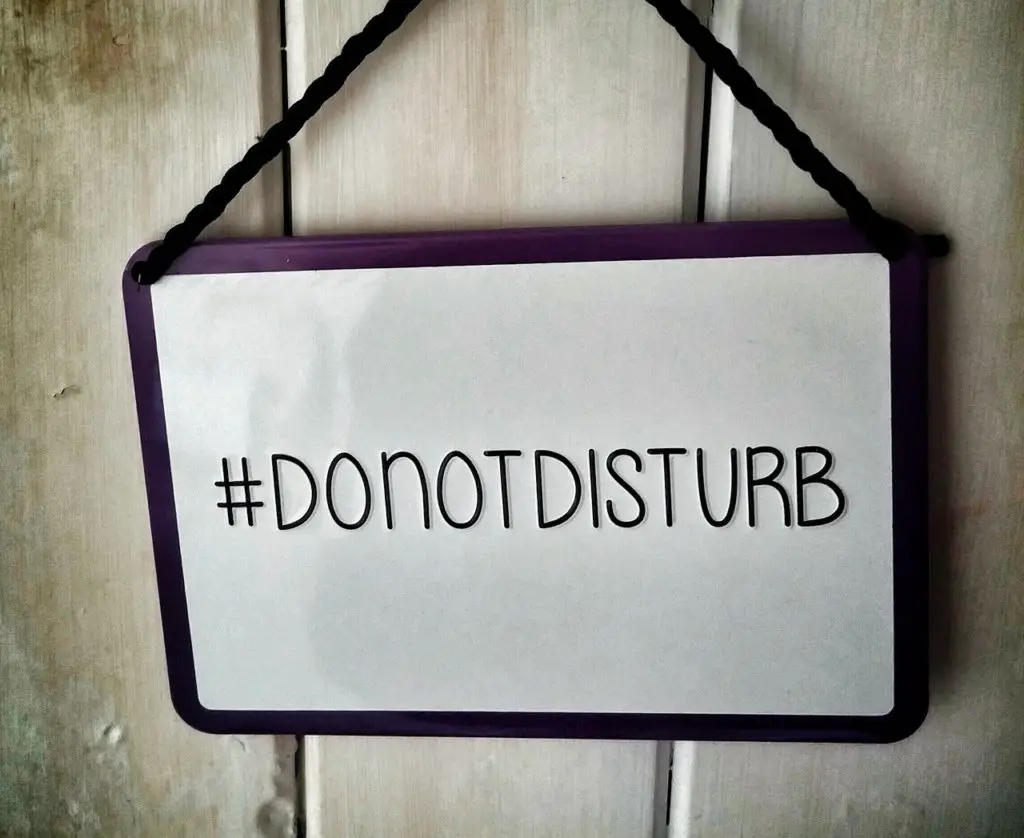
Do Not Disturb is a very useful setting on your Amazon devices that allows you to relax without receiving constant notifications from Alexa.
However, it sometimes can cause issues, especially when it keeps turning on, even when it’s not supposed to. Why does this happen, and how can you fix it?
Alexa Do Not Disturb may turn on because the timing on the schedule might be incorrect or a routine has been activated. Moreover, there might be a glitch in the device or the Alexa app. To fix this issue, you can try setting the time on the schedule, disabling the routine, or resetting the device.
Read below to learn more about all the reasons why your Alexa keeps turning on the Do Not Disturb Mode. In this article, you will also find detailed steps for every possible solution that you can try.
1. A Glitch in the Device
The Amazon devices that use Alexa are smart and advanced, but they can experience glitches once in a while.
Like your phone or TV, sometimes there are unexplained glitches and bugs that can cause your device to stumble.
A glitch in the device you’re using might be why the Do Not Disturb mode suddenly turns on without your approval.
Glitches don’t really have a clear cause behind them.
These devices are incredibly complicated, and sometimes there are tiny mistakes in the software that can cause unforeseen issues.
Naturally, these issues are not permanent, and there are ways to fix them.
How To Fix
If you suspect that the Do Not Disturb mode keeps turning on because of a glitch, restarting your Amazon device might help.
There are many different types of Amazon devices, but the way to restart them is more or less the same.
- All you need to do is unplug your device from the power outlet or remove its batteries.
- Wait a few minutes, and then plug it back in or reinsert the batteries.
- Turn it on again and see if Do Not Disturb is still on.
Alternatively, you can try factory resetting your device.
2. A Glitch in the Alexa App
Just like your device, Alexa may also experience temporary glitches that suddenly cause it to turn on Do Not Disturb without you confirming it.
Sometimes glitches happen because your Alexa app might be out of date.
How To Fix
There is no way to know what is causing your Alexa app to glitch, but you can try fixing it in a few ways. You may try updating your Alexa app in a few simple steps:
- Go to Google Play Store and find your profile in the upper left corner.
- Click on your profile and then Manage Apps and Devices.
- Find Alexa on the list and see if it needs updating.
- If it does, select update and wait for the update to finish.
Alternatively, you can just try closing the app and then opening it again to see if it makes a difference.
3. The Schedule Is Wrong
The Do Not Disturb mode has its own options that allow you to set the start and the end of the Do Not Disturb period.
For example, if you want to spend a couple of hours without any distractions, you can set the exact time when you want this mode to be activated and when it’s supposed to stop, which would be after two hours.
Sometimes, you can set the wrong time by mistake.
If the time on Do Not Disturb is not set the way you want it, you may miss out on a lot of notifications, and you may not even realize it for a long time.
It’s a simple mistake, but it happens often, especially if you set the schedule while you’re busy doing something else or in a hurry.
How To Fix
It’s pretty easy to fix the schedule for your Do Not Disturb mode on Alexa.
Make sure you follow these steps:
- Open the Alexa app and select Devices.
- Choose the device that is stuck on Do Not Disturb.
- Select Do Not Disturb.
- Go to Scheduled and select the right time to start and end the Do Not Disturb mode.
If the problem was just the wrong schedule, it should be solved at this point.
4. A Routine Has Been Activated
Alexa can enable routines in order to make your life easier.
Routines are basically different actions that Alexa performs continuously, grouped together so that you don’t have to ask for each action individually every time.
You can create as many routines as you want for different cases.
However, Alexa might interpret the Do Not Disturb mode as part of your routine, even though it’s not something you want.
If this happens, Alexa will activate Do Not Disturb every day if a routine has been activated.
Therefore, you may be losing notifications and alerts continuously.
How To Fix
If the routine you created involves activating Do Not Disturb at some point during the day, you need to cancel or delete the routine since it’s impossible to delete just one action of the whole routine.
To cancel the routine:
- Open your Alexa app.
- Go to Routines and select the routine that is causing Do Not Disturb to turn on.
- Toggle the routine off.
Alternatively, you can try to simply ask Alexa to cancel that particular routine using your voice.
Just make sure that Alexa’s hands-free function is working.
If you want to delete the routine:
- Go to the Alexa app and then select Routines.
- Select the routine you want to delete and tap on the three dots at the upper right corner of the screen.
- Select Delete the Routine on the menu that will appear.
If the activation of this particular routine is the problem causing Alexa to turn on Do Not Disturb repeatedly, you’ll be able to receive notifications again.
Why Alexa Do Not Disturb Keeps Turning On? Summary
The Do Not Disturb mode can be handy when you want to wind down or concentrate.
However, at the wrong time, it can cause you to miss important notifications or alerts, doing more harm than good.
Sometimes, Do Not Disturb keeps turning on because of glitches with your device or app, while other times, it happens because the schedule is wrong or a routine is activated.
To solve this, you can update the app, reset your Amazon device, or go to the Alexa app to fix the schedule or cancel the routine.
